Chromebook updates help learning happen from anywhere
Editor’s note: On August 11, 2020 Google for Education kicked off a global back-to-school event, The Anywhere School. Check out the full recap of product launches and our collection of announcements.
This year heading back to school looks a lot different. But wherever learning takes place—at home, in person or a combination of both—Chromebooks help teachers keep teaching and students keep learning even when they aren’t in the same room together.
Last spring we saw students and teachers turn to Chromebooks as schools shifted to distance learning. Hundreds of thousands of students in the New York City and Chicago school districts brought Chromebooks home, giving them a familiar learning experience during a stressful and uncertain time. In Japan, students at Saitama’s Koshigaya Minami High School were able to keep learning with a Chromebook Loaner Program. And at Mexico’s University of Guadalajara, high school students who didn’t have devices at home were able to continue their learning through 1:1 Chromebook device programs.
We’re continuing to add new apps and features to Chromebooks to make them useful as students and teachers go back to school—whether it’s virtually or in person. And for administrators, we’re continuing to share best practices on how to prepare Chromebooks to go home with students as this new year unfolds.
New admin features for enabling accessibility
Admins can now use over 200 policies from the Admin console to customize the Chromebook experience for students and educators. For all of the latest, including the ability to set device accessibility policies, check out the Chrome Enterprise Release Notes. Another policy admins can set is kiosk mode, which allows the exam app to run in full-screen mode on the device, and stops students from accessing the web while they’re taking a test. When using kiosk mode for testing, Chromebook accessibility features are now more readily available and customizable—like screen readers, magnification and more. To access even more accessibility features, some testing providers, such as Pearson, make it possible to access third-party accessibility tools from partners like Don Johnston and Texthelp.
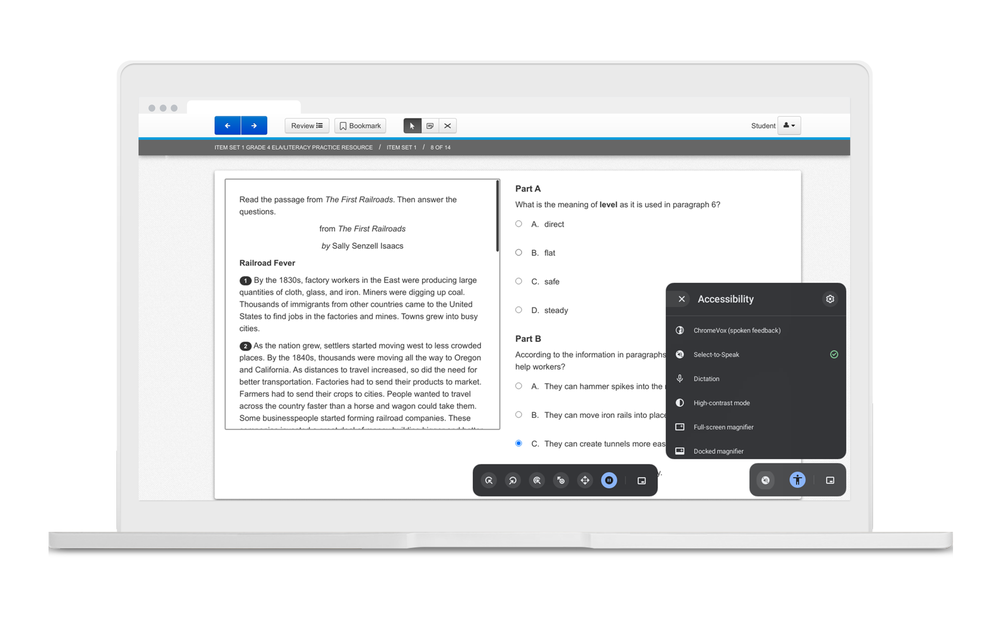
Using built in Chromebook accessibility features in kiosk mode
Find and purchase apps with the Chromebook App Hub
In January, we announced that you could manage apps more easily with our app licensing system within Google Admin Console. Now, you can purchase a collection of six creativity apps(you can buy one, a few or all) available through Acer, Lenovo, Dell and their partners—which include Infinite Painter, Squid, Book Creator, Soundtrap, Explain Everything and WeVideo—all on the Chromebook App Hub.
In schools, IT admins control all aspects of the Android app experience on Chromebooks, including choosing the apps that students can see on their Managed Google Play Store. For all school administrators, check out our best practices for deploying Android apps to a fleet of devices.
The Chromebook App Hub is a great resource for educators to find useful apps and new ideas on how to use them in the classroom. You can now search for apps by integration, purchase plan and more. And a related-ideas carousel offers inspiration for new and creative apps to try. Here are a few Android and web apps available on Chromebooks that have new features for Back to School:
-
Minecraft: Education Edition, one of the most popular educational apps, is now available on Chromebooks as an Android app. G Suite for Education users can also expect to have the ability to log-in with their G Suite for Education accounts this coming year.
-
Classcraft’s new self-grading Google Forms Quiz for Classcraft Quests saves time for teachers. And Classcraft’s new Chrome extension reskins Google Classroom with Classcraft characters, keeping students engaged.
-
Texthelp’s EquatIO is an easy-to-use Google Chrome extension letting teachers and students add mathematical equations, formulas, and more to G Suite for Education tools with a click. Explore EquatIO’s new tools to support STEM teaching, including an interactive periodic table, the Desmos scientific calculator, and a molecular viewer.

Minecraft: Education Edition is now available on Chromebooks
New ways for families to learn at home
Last year, we introduced Family Link for Chromebooks, which helps parents approve apps and extensions and set limits for kids’ online time on their personal Chromebooks they’re using at home. Now, if parents create a Google account for a child and sign in on a Chromebook, they can add their child's G Suite for Education account. When parents add their child’s school account for a Family Link user, the student can see their assignments in Google Classroom, work on papers and presentations for school, and sign into websites, apps and extensions using the school account—all with a parent’s supervision. For more helpful tips and resources for families while they continue to support their children’s learning from home, check out our new Tech Toolkit for Families and Guardians.
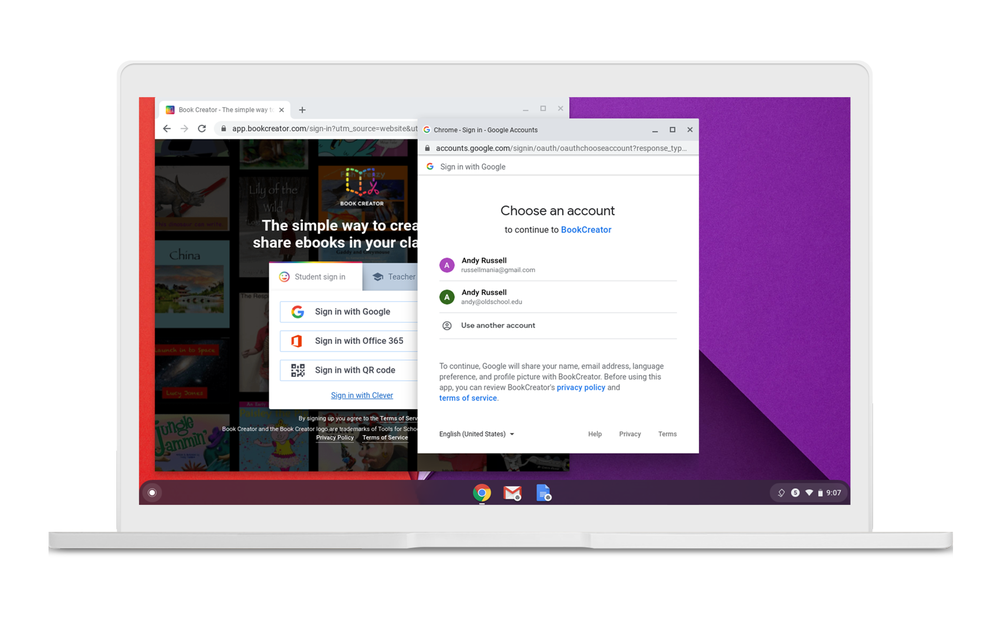
Kids can sign into their G Suite for Education account and Family Link account simultaneously
To learn more about the benefits of Chromebooks, check out edu.google.com/chromebooks, and for more training and resources, check out g.co/teachfromanywhere.
by Bayo Olotu via The Keyword
Comments
Post a Comment