6 ways to use your voice to get more done
Whether you’re cooking, driving or running errands, sometimes we can all use a little extra help. While we can’t offer you another hand, there are a handful of ways that Google Assistant can be the next best thing, thanks to voice control. Here are six ways you can use your voice to get more done with Google Assistant on phones.
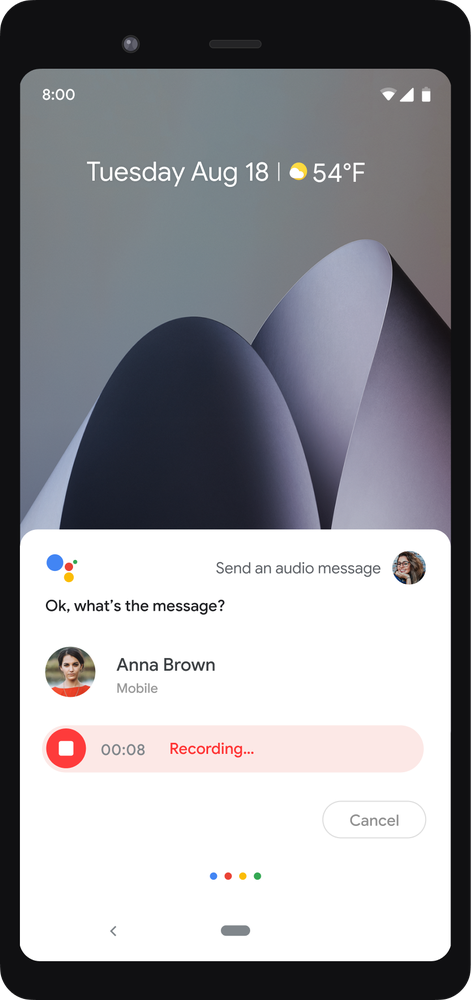
-
Send audio messages:Voice-messaging is the modern day walkie-talkie. For me, sometimes it’s the easiest way to send a quick note to my friends and family. You can now send audio messages with Google Assistant on Android smart phones--without holding down the little mic icon. To get started, just say, “Hey Google, send an audio message” or “Hey Google, send an audio message to Paul saying I’m on the way.” The feature is available in English-speaking countries around the globe, as well as in Portuguese in Brazil.
-
Get help reading web articles:Between staying informed and entertained, I find myself reading a lot of content on my phone these days. With Google Assistant, your browser can read web articles out loud. Whenever a web article is displayed on your browser in your Android phone, you can say, “Hey Google, read it” or “Hey Google, read this page” and it will immediately read aloud the content of the web page.
-
Find restaurants offering delivery or takeout:Some days, it feels like I blink and it’s suddenly 5 p.m. On days when I don’t have time to cook dinner but need to get a meal on the table, I say, “Hey Google, find restaurants that deliver near me” or “Hey Google, show me restaurants with takeout.”
-
Snap a selfie:I recently took a trip to Yosemite and wanted to quickly capture the perfect family photo during our hike—including the deer behind us. By saying, “Hey Google, take a selfie,” Assistant will open your phone’s front-facing camera and snap a picture on the count of three.
-
Call or text your best friend:I have a standing call with my best friend every other week. When it’s time to hop on the line, all I need to say is “Hey Google, video call Taylor.” And if I’m running late to our call, I can always just ask Google to send her a text by saying, “Hey Google, tell Taylor I’m running late.”
-
Share your favorite content:You can easily share things from your phone with friends using your voice, like articles or photos. Simply say “Hey Google, share this with Taylor” and Google Assistant will share that link or image with the person you chose.
by Mark ReganGoogle Assistant via The Keyword
Comments
Post a Comment