Organize your tabs and stay productive in Chrome
These days, people are spending a lot of time in their browsers to get things done, whether for work, school or something else. And while some write out a formal to-do list to keep track of tasks, for others, their to-do list is their tabs in Chrome. However you get things done, we want Chrome to help you be more productive. Today we’re sharing a number of improvements, including tabs that load faster and new features that let you organize and find them easily.
Get more done, with 10 percent faster tabs in Chrome
When you’re checking off one task after another from your to-do list, waiting even a few seconds while your tabs load can slow you down. These under-the-hood performance improvements will make your Chrome tabs load up to 10 percent faster.
Group your tabs, then collapse them
Tab groups help you visually distinguish your tabs by topic or task—like work or shopping—or even priority. Now you can collapse and expand your tab groups, so it's easier to see the ones you need to access. This was the most popular feature request we heard from those of you using tab groups, and as we begin rolling out this functionality, we hope you’ll give it a try.
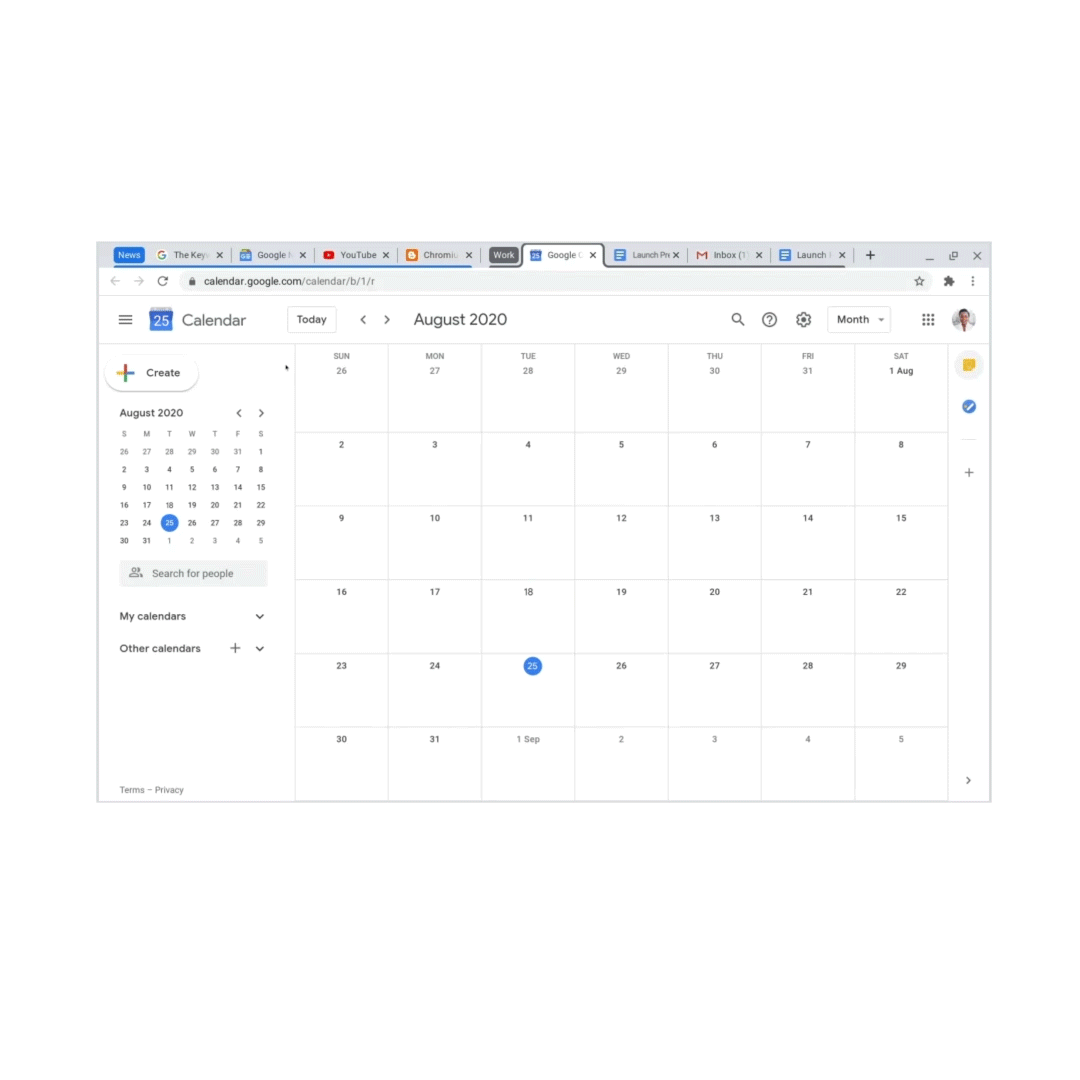
New touch-friendly tabs for tablet mode
If you use Chrome in your laptop’s tablet mode, you’ll soon have an easier time flipping through your tabs, finding the page you’re looking for, and browsing the web. Coming to Chromebooks first, a new touchscreen interface has tabs that are larger and more practical to organize, and hide when you don’t need them.
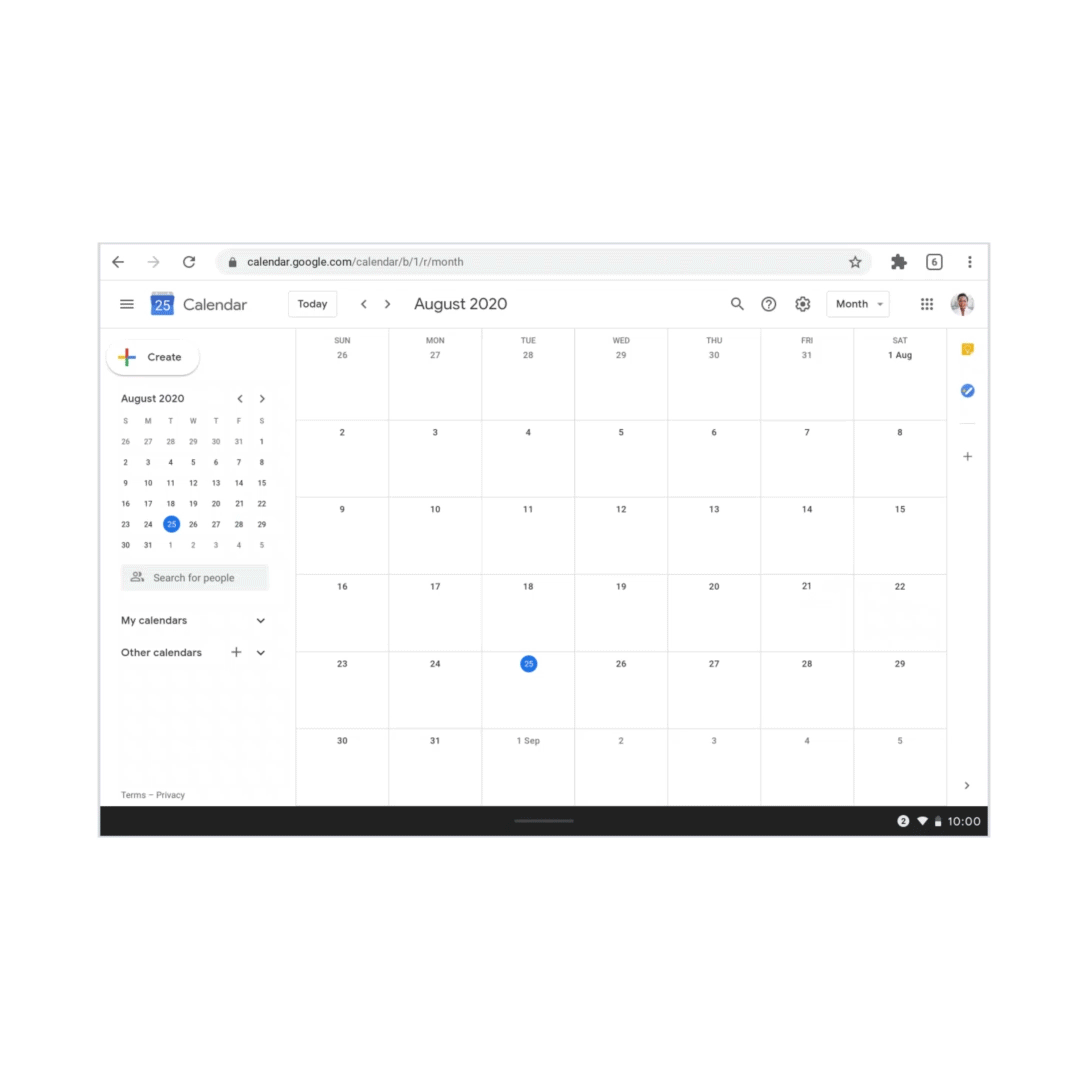
Switch to an already-open tab
Rolling out on Android in this release, when you start typing a page title into the address bar, you’ll see a suggestion to switch to that tab if you already have it open. You can already do this in Chrome on your laptop.
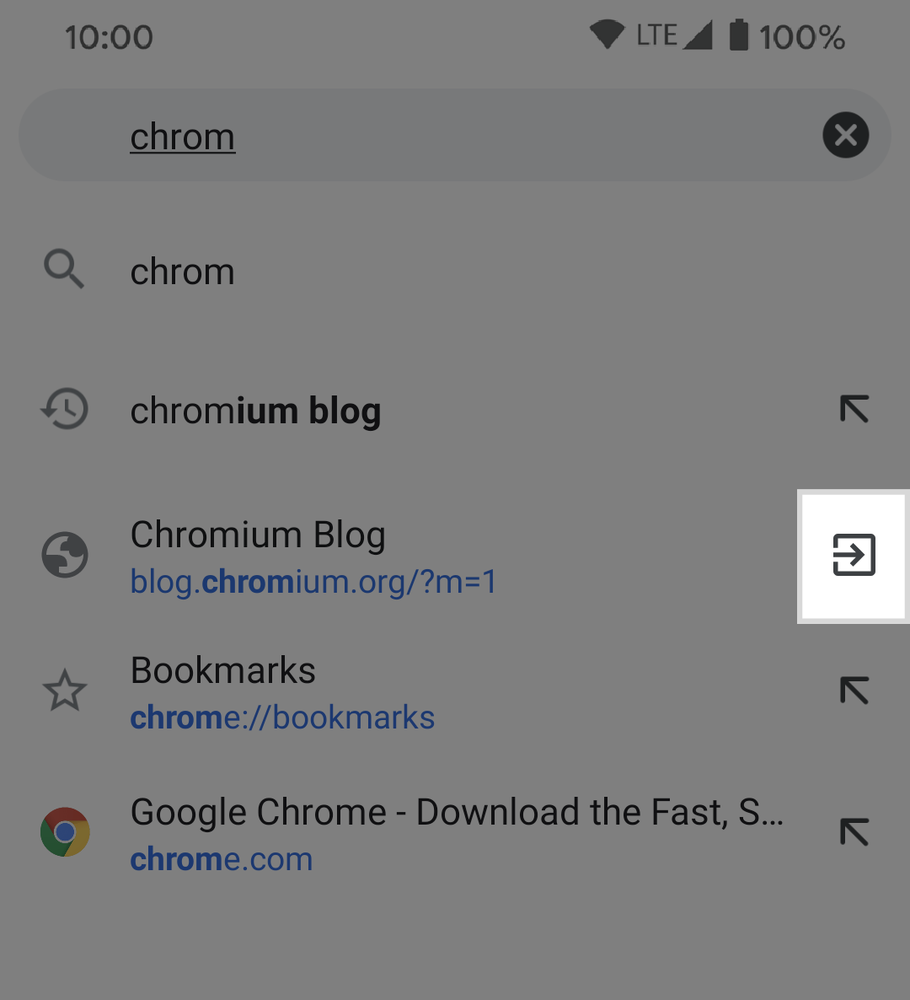
If you already have the page open, you’ll see a new suggestion to switch to that tab.
Find your tab faster with tab previews
It can be frustrating to click through multiple tabs trying to find the one you want. Coming to Chrome Beta to try out this release, you can hover over a tab and quickly see a thumbnail preview of the page. This is useful when you have lots of tabs that look the same (how did I end up with this many Google Docs tabs, anyway?).
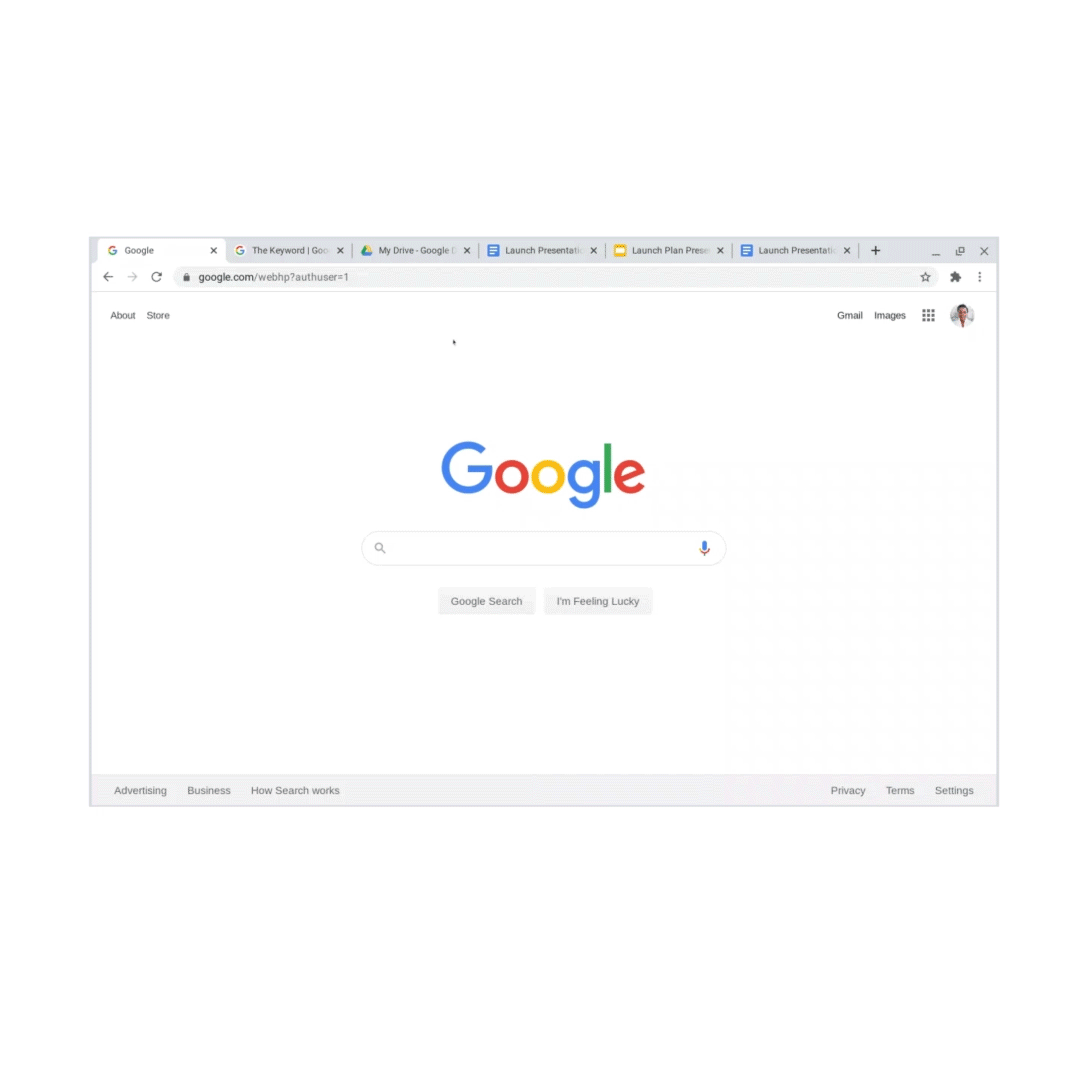
Fill out and save PDFs in Chrome
In this Chrome release, we’re also going beyond tabs to improve Chrome’s PDF functionality. Over the next few weeks, you’ll be able to fill out PDF forms and save them with your inputs, directly from Chrome. If you open the file again, you can pick up where you left off.
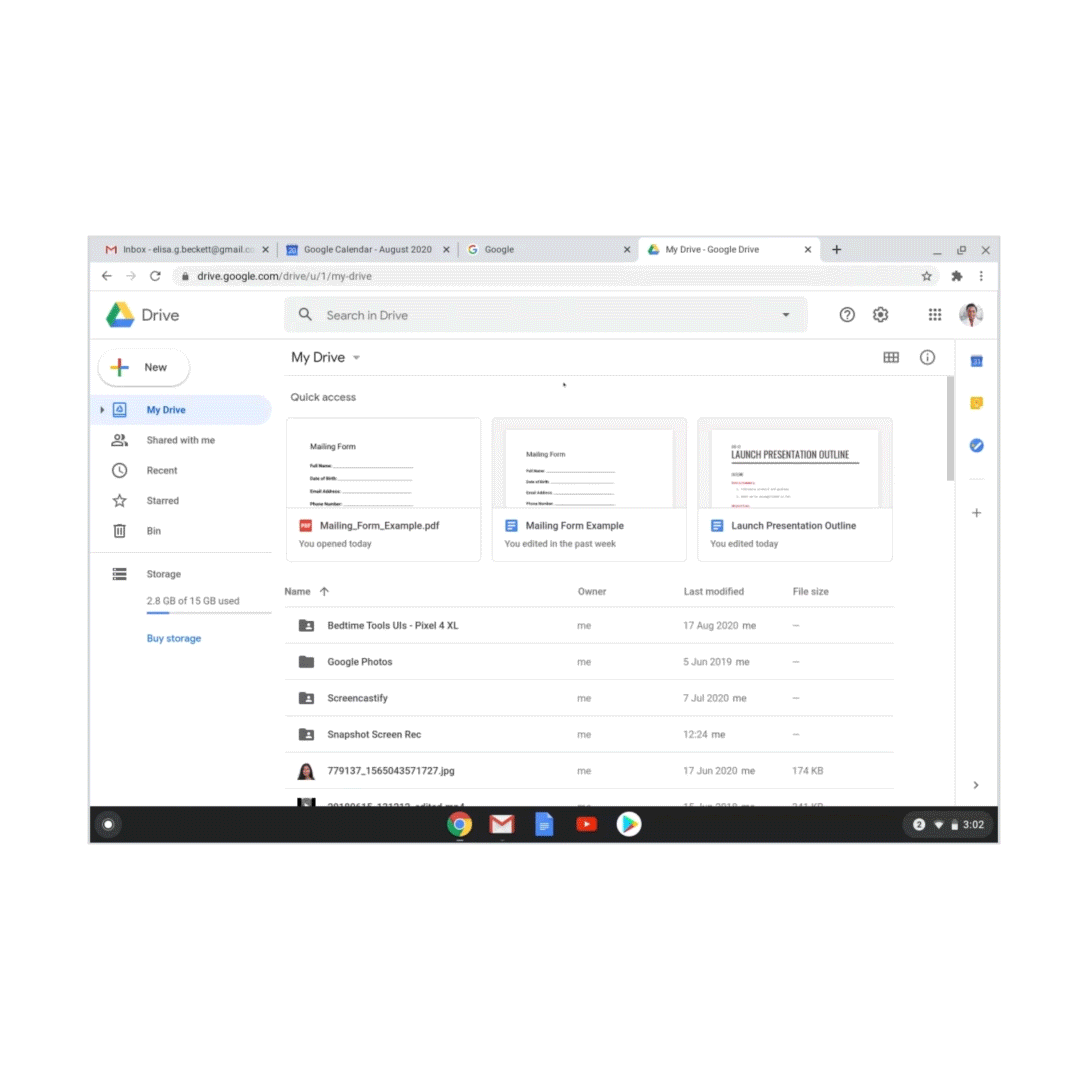
URL sharing made easier
For Android users, we’ve improved URL sharing to help you quickly copy a link, send it to Chrome on your other devices, and send links through other apps. You can also print the page or generate a QR code to scan or download. This new QR code feature is also rolling out to Chrome on desktop and can be accessed from a new QR icon in the Chrome address bar.
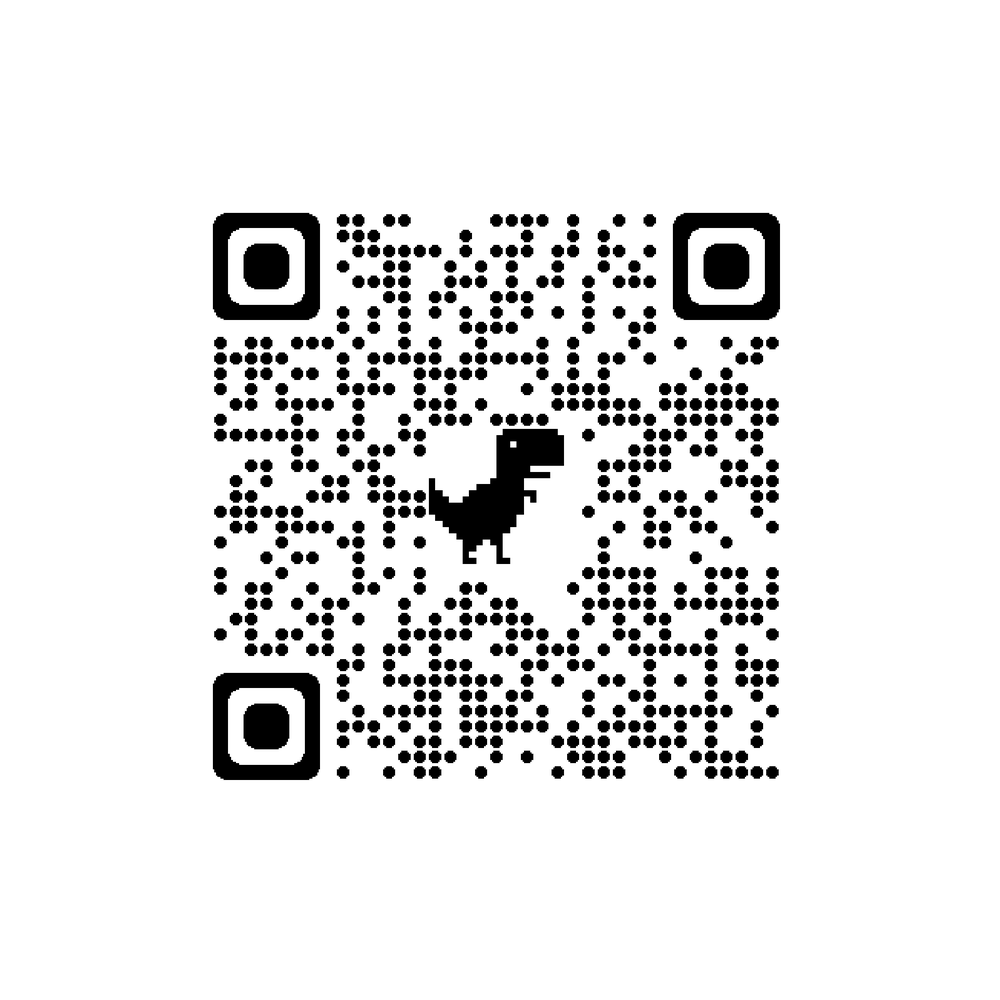
We hope all these updates will make it easier and faster to browse and get things done in Chrome. We prioritize keeping Chrome stable, so features sometimes take time until they roll out to every browser. Follow us on Twitter to get the latest updates on feature rollout.
by Alex Ainslie via The Keyword
Comments
Post a Comment