How we’re improving Meet’s performance on Chromebooks
Today, students everywhere are using computers more and more. Not only to complete schoolwork, but even to livestream their lessons. And they’re using the same networks as their parents, guardians and siblings, putting heavy demand on bandwidth.
No matter how today’s students are learning — at home, in a hybrid model or in school — they deserve a clear connection to educators and classmates. Making sure devices can handle video conferences all day while running various apps and software that require a lot of power is incredibly important. That’s why we’ve been focused on improving Chromebooks, so they can work harder in the background as teaching and learning proceed smoothly.
These Chrome OS updates will help students run video calls at home while they’re using apps like Google Classroom, Docs, Sheets, Slides and other tools, regardless of the device or the strength of their internet connections. Here’s how we’re making Chrome OS and Chromebooks even better behind the scenes.
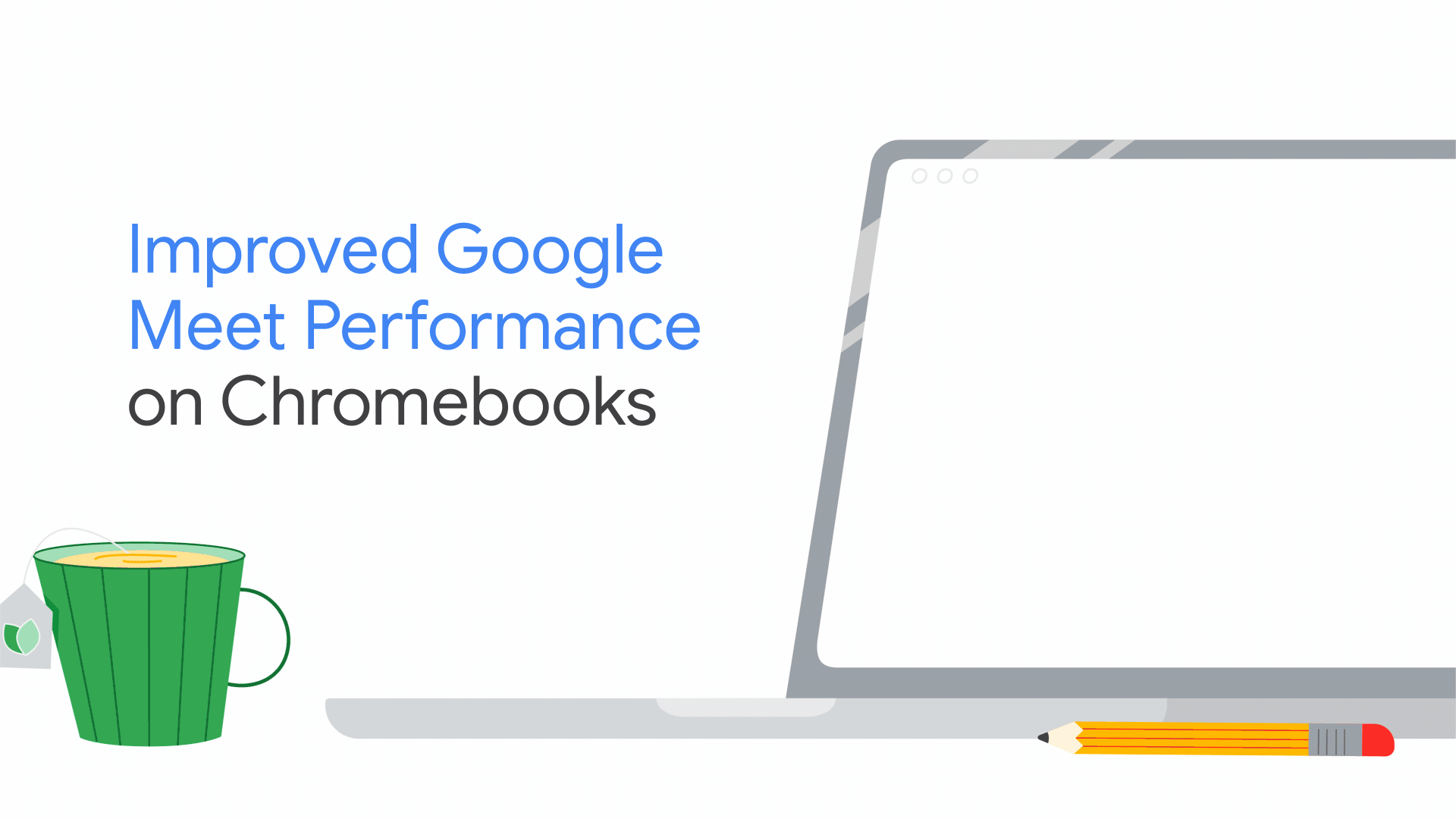
Adapting to distance-learning challenges
In Chrome OS, we’ve improved how Meet videos are streamed. The improvements will make it easier for educators and students to choose a feature like grid view, where they can see images of other Meet attendees without affecting the performance of other apps. So if students are taking notes in a Google Doc while in a Meet, or running a Kahoot! game at the same time, they’ll be able to see everyone.
Better camera performance
We’ve also improved Chromebooks’ camera and video feed performance and efficiency by making sure that audio and video data don’t require any unnecessary processing. This means your device will have more processing power available for other tasks.
Meet now adjusts dynamically
We’re working on making Google Meet adapt more intelligently to your device, your network and what you’re working on. That means if students or teachers need to share their screens or take notes while in a Meet, the Meet’s video resolution or frame rate may be decreased slightly so that video performance doesn’t suffer. Meet will now also adapt to the speed of your network by temporarily turning off some video feeds, to make sure you’re not interrupted if many people are using your connection at the same time.
Features built with education in mind
Educators use Meet to run their virtual classrooms similarly to how they’d run class in person — they call on students to participate, send students into small groups and answer questions in real time. That’s why we’ve built features like hand-raising, digital whiteboards, polls, Q&A and breakout rooms, so educators can continue to use many of their in-person teaching methods in the virtual classroom.
Teaming up on Zoom improvements
Educators and learners who use Zoom should also see performance improvements during their videoconferences: Google and Zoom engineering teams have been working together on service enhancements for Chrome devices. Just like Meet, Zoom will adjust video performance based on devices in use and what participants are using their devices to do.
If you need more help getting the most out of videoconferencing, start by going over the basic hardware and software requirements for using Meet or Zoom. Plus, check out this training guide to strengthen your Meet skills, or sign up for this training for educators. And if you’re looking to support educators as well as students, help them by troubleshooting common issues with Meet.
by Sweyn Venderbush via The Keyword
Comments
Post a Comment