A new, more helpful editor in Google Photos
Whether it’s a daily selfie or a #throwbackthursday photo, we all want our photos to look great before we share them. For some, that might mean getting the lighting or crop just right. Or maybe it means achieving a look that perfectly reflects your own personal style. Today, we’re rolling out a new, more helpful editor in the Google Photos app on Android with smart suggestions and easy-to-use granular adjustments, so your photos look their very best.
A little help to make your photos shine
Google Photos already helps you get the most of your photos by providing helpful suggestions like brightening, rotating or archiving a picture while you're viewing it. Now, we’re building off that idea and applying it to the editor to make editing easy—with Google Photos doing most of the heavy lifting. We’ve added a new tab right in the editor that uses machine learning to give you suggestions that are tailored to the specific photo you’re editing.
These suggestions help you get stunning results in just one tap, by intelligently applying features like brightness, contrast and portrait effects. You’ll see some familiar suggestions like Enhance and Color Pop, and in the coming months, we’ll add more suggestions to Pixel devices to help your portraits, landscapes, sunsets and more really stand out. And if you want to see what changes were applied, many suggestions will show the specific edits that changed your photo, allowing you to customize further.
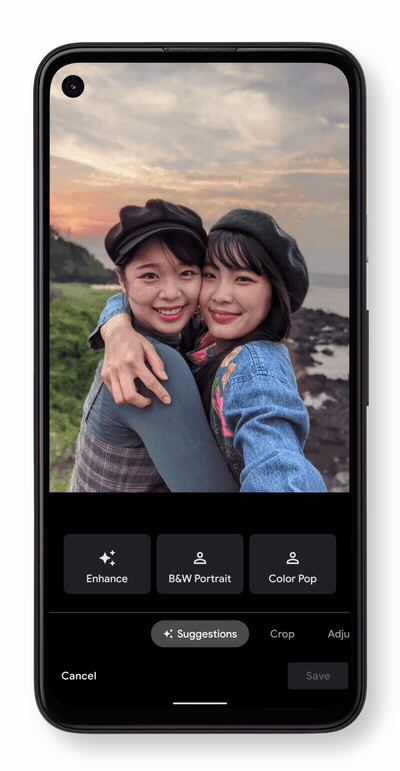
Granular manual controls that are easy to use
In addition to one-tap suggestions, the new editor makes it easy to find and apply granular edits, like brightness, contrast, saturation, warmth and more. With the editor’s new layout, you can quickly scroll through all your options to find the tool you need or discover new ones.
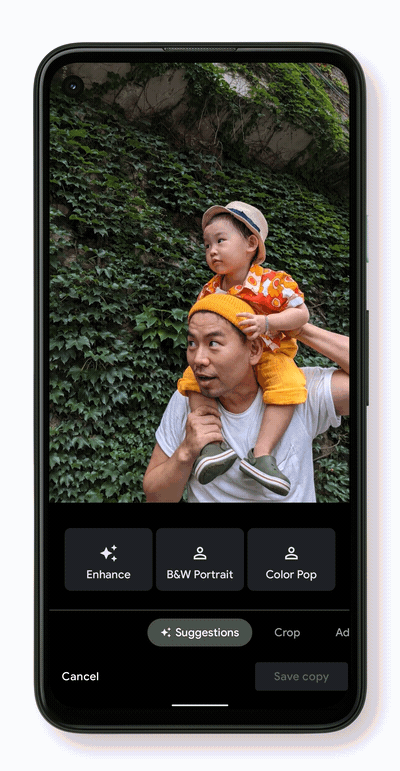
We’re also launching Portrait Light, a new editing feature coming to Pixel 4a (5G) and Pixel 5 that uses machine learning to improve the lighting on faces in portraits. To give you even more control over how your portraits look, you’ll be able to adjust the light position and brightness post-capture through the Google Photos app. You’ll also be able to add Portrait Light to regular photos not captured in Portrait mode—whether it’s a photo you just took or an important picture from the past—on Pixel 4a (5G) and Pixel 5, with availability on more Pixel devices soon.
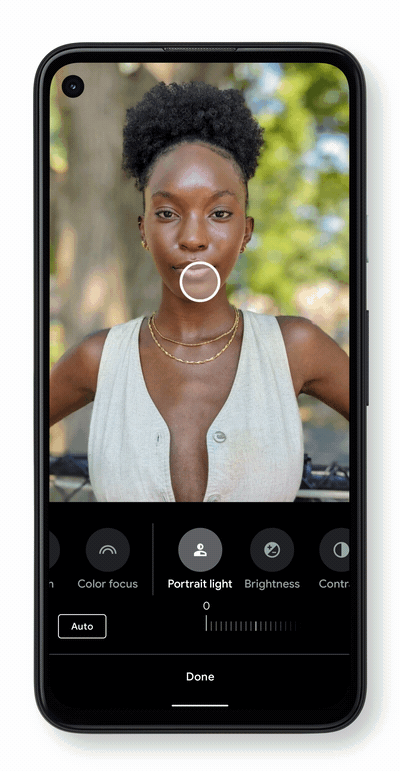
The new Google Photos editor is starting to roll out today to the Google Photos app on Android. Whether you go with a one-tap suggestion or manually fine-tune your photos, we can’t wait to see all the amazing images you create.
Our newest lineup of helpful devices
Our newest products bring together the best of Google’s hardware, software and AI to deliver helpful experiences built around you.
by Zachary SenzerGoogle Photos via The Keyword
Comments
Post a Comment