Making it even easier to manage your tasks
We all know how it feels to have countless to-dos, making it hard to know where to start. With all the daily demands, having a simple way to organize and keep track of various tasks helps you get one step closer to checking them off your list.
The ideal solution meets you where your thoughts and your productive moments happen — whether you’re in the midst of working on your laptop, making a to-do list on your phone, or just need a way to capture thoughts while on the go. This is why we’re making it easier for our products to work better together, no matter where or how you work.
Millions of people use Google to help them stay on top of their everyday to-dos across Google Assistant, Calendar and Tasks. Soon, we’ll be simplifying our task management solutions by migrating Assistant and Calendar Reminders to Google Tasks. This means you will now have an easy way to view and manage all your to-dos in one place through Google Tasks, regardless of whether you create them using Assistant or Calendar.
Get it all done with Google Tasks
Google Tasks helps users get stuff done with a simple and productive solution across their personal and professional lives. It can sync across your devices, so your lists and tasks go with you, wherever you are. Plus, you can easily access Tasks from your favorite Google Workspace apps like Gmail, Calendar and Chat.
Here are a few ways you can get more done with Google Tasks:
- Use the “Add to tasks” button in Gmail so important action items don’t get lost in your inbox
- Create tasks directly from Google Chat to turn a thought into a clear action
- Create a task in Google Calendar so you can pick the perfect time to get it done
- Sort the tasks you create into lists and star the ones that are most important to you
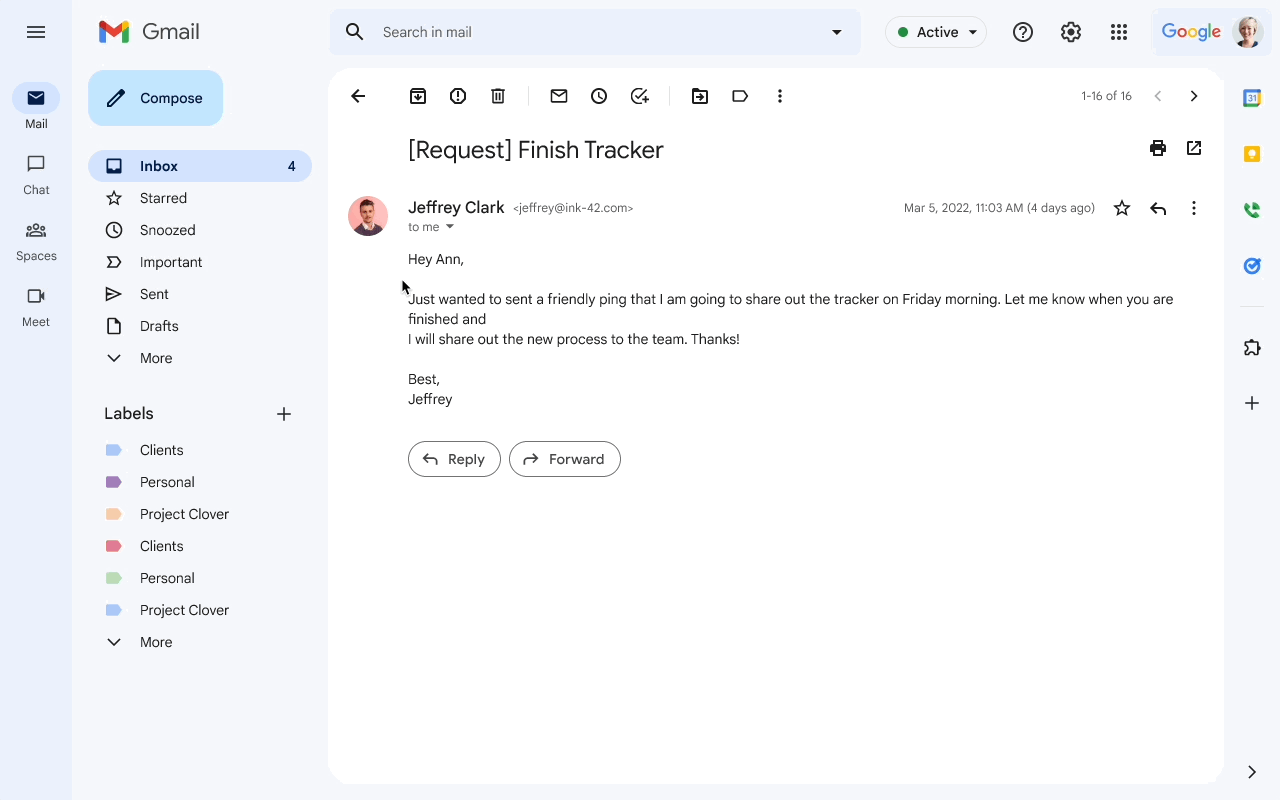
Once you’ve captured and organized your tasks, you can keep track of your progress by marking them as complete to show what you’ve accomplished.
by Ilya BrownProduct Management via The Keyword
Comments
Post a Comment