6 back-to-class tips for every educator
Whether you’re in Mexico preparing to start classes, or in Australia with your school year in full swing, going back to school can be exciting and overwhelming for students and teachers all over the world. We know that learning is not one size fits all - it is personal. To help amplify educators’ impact, we’ve created a new Back to School Guide to help educators meet each learner where they are – geographically, developmentally and academically.
Use new Classroom tools to support your students
Many educators are searching for new ways to help them create and deliver instruction efficiently, while supporting students effectively. With Google Workspace for Education and Google Classroom, you can set up classes to do everything from creating coursework to distributing assignments and grading. To get started, check out this Classroom training course.
We’ve added many new features to Classroom that we announced during our event, The Anywhere School 2022. For instance, integrated add-ons let you use your favorite education tools like Kahoot! and IXL right in Classroom. And, in partnership with Clever, admins can sync class rosters from most major student information systems (SISs) to Classroom. Schools with Education Plus can sign up for our beta pilot of Elevate Data Sync as we expand into 15 more countries.
Inspire creativity through video
Distance learning taught us the value of being creative while teaching and learning, from using Google Meet to stay connected to taking students on virtual field trips to explore arts and culture.
A great way to inspire creativity is through video. Our new Screencast app, built into ChromeOS, helps students and teachers share their ideas in class by creating their own screencasts, with built-in transcription. Educators can also record, trim, transcribe and share recordings for their students to review anytime.
Another way to connect is by using the livestream feature in YouTube to share school events with your whole community, in addition to livestreams with Meet.
Those same tools present new ways to reengage students as schools return to in-person environments. Keep exploring ways to use tools like Jamboard, Forms, Sites, Docs, Slides and Sheets to better communicate with students and understand their needs.
Make lessons more personal with adaptive learning technology
Adaptive learning provides students with customized resources and activities to address their unique learning needs. For example, if a student struggles with adding fractions, a teacher might offer additional practice problems. By applying artificial intelligence to adaptive learning, we can explore new possibilities to make the learning experience more personal for each student.
A new Classroom feature called practice sets, globally available in beta, offers students a more personal path to learning. Now, educators can easily transform their own teaching content into interactive assignments and use the autograding tool to cut down on manual grading time. When working on assignments, students receive instant feedback on their answers, and real-time support if they get stuck along the way. Take this new tool for a spin and explore the possibilities.
Help every student succeed with accessibility features
Many of the people behind Google for Education are former educators who bring their passion for inclusive learning to their work every day. So we know learners benefit greatly from tools that meet their unique needs.
Accessibility features built into Google Workspace for Education and Chromebooks help students learn in the ways that work for them. Students can utilize visual aids, spoken feedback and Acapela text-to-speech voices on Chromebooks, or use voice typing, captioning, Braille displays, screen readers and magnifiers in Google Workspace for Education.
Not yet familiar with our accessibility features? Take the Tools for Diverse Learners Training to help everyone participate and develop a love of learning.
Keep families involved and in the loop
One of the greatest predictors of student success is family engagement. Easily communicate with families using guardian email summaries in Classroom, schedule meetings with Calendar appointment slots and set up virtual conferences with Meet.
It’s also important to work alongside families to help students use technology responsibly and be critical consumers of digital content. You can share the Be Internet Awesome site, the Guardian’s Guide to Classroom and the Google for Education Family Tech FAQ for back to school night to teach parents more about this topic. Students have Chromebooks at home? Families can use Family Link to help manage their child’s school account on a Chromebook.
Join the conversation with professional learning communities
Who better to learn from than other teachers? Join one of our Google Educators Groups, professional learning communities of educators from around the globe. Share teaching resources, discuss ideas and keep up with new technology developments. Boost your skills with our Teacher Center training courses and certifications – and be sure to sign up for the latest Google for Education updates.
Have a great, safe and healthy school year, no matter where in the year (or world) you are. And for more tips, be sure to explore our Back to School Guide.
by Sam Peter via The Keyword

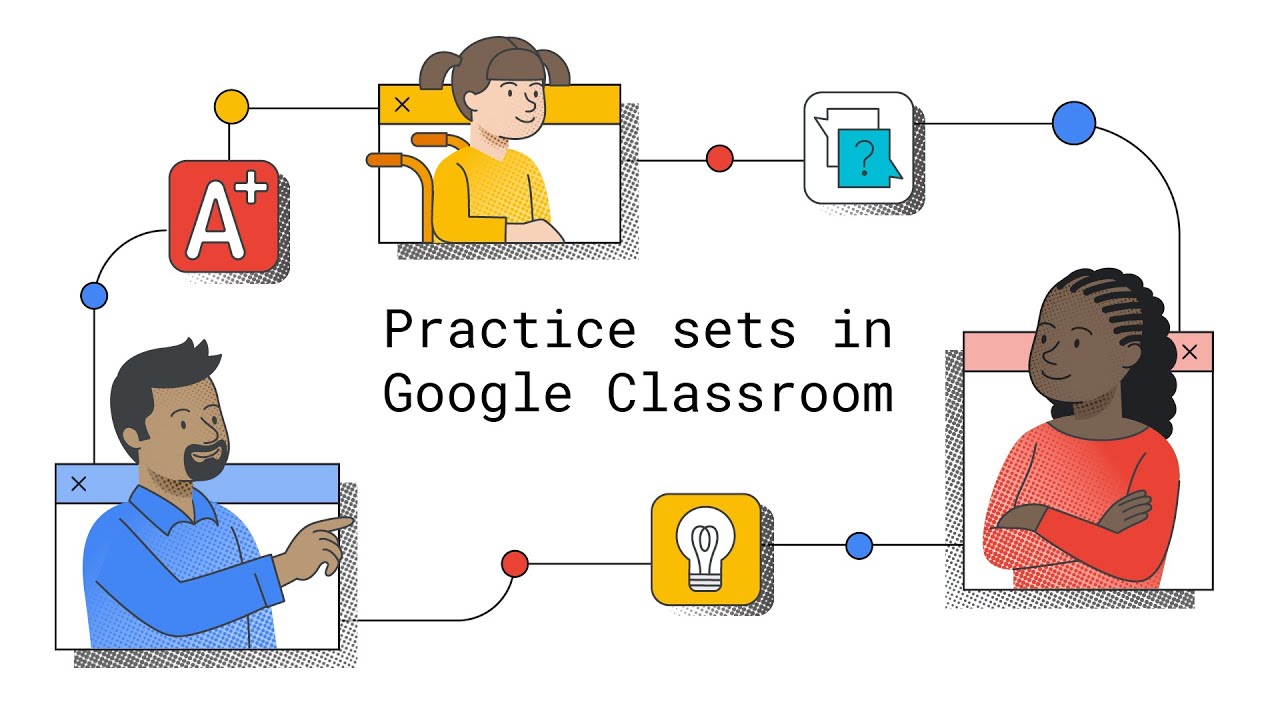
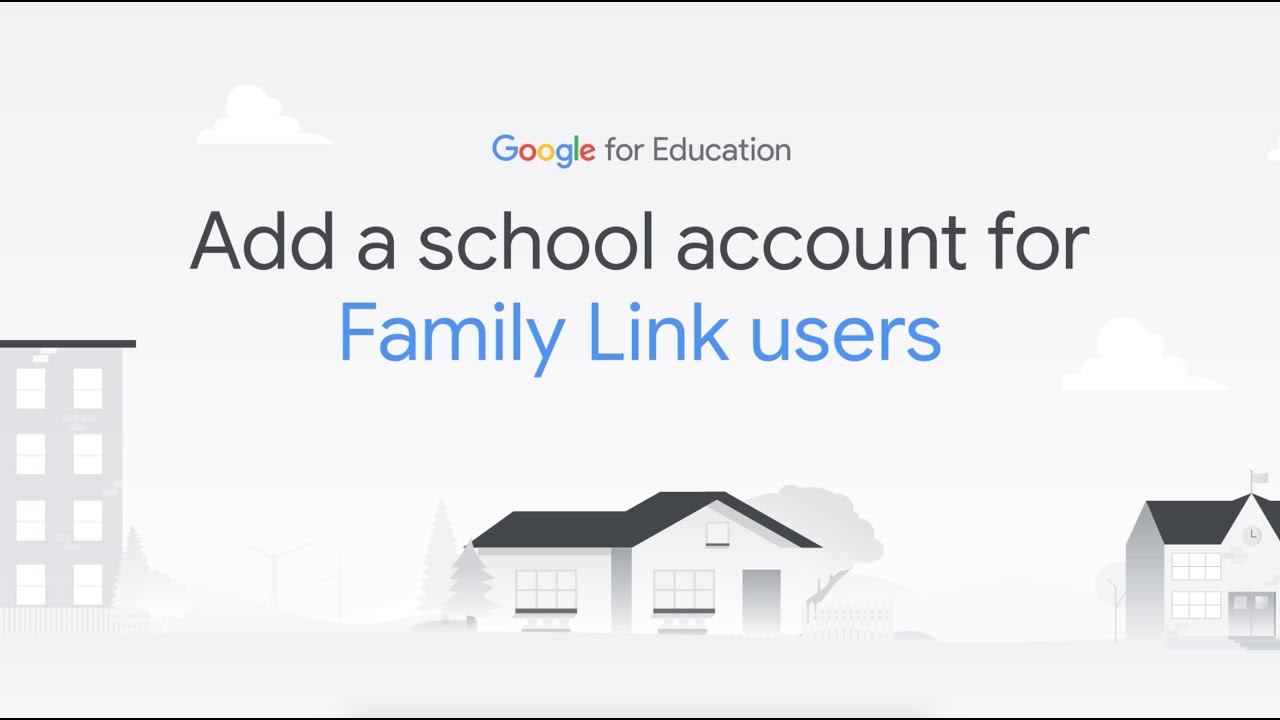
Comments
Post a Comment