5 of our favorite Android widget features
Widgets are a simple way to personalize any Home screen, putting the information that’s most important to you — your inbox, the weather, your to-do list or even a photo of your dog — front and center.
With the upcoming launch of the nearby traffic widget for Google Maps (more on that soon), 35 Google widgets will be available on Android. To celebrate, we’re spotlighting five of our favorite widget features to help everyone better organize and personalize their Home screens.
Check local traffic with a tap
Whether you’re commuting or heading out to meet friends, Google Maps’ real-time traffic predictions can help you easily plan your route. And with the new nearby traffic widget, launching in the coming weeks, you’ll see this information for your current location right from your Android Home screen. So if you're about to leave home, work, school or anywhere else, you’ll know at a glance exactly what local traffic might be like. And because Android widgets are tappable, you can zoom in and out without opening the Maps app.

Tap to instantly archive emails
The Gmail widget is a simple way to keep your inbox organized. Just tap to archive an email when it hits your inbox, without having to open the Gmail app.
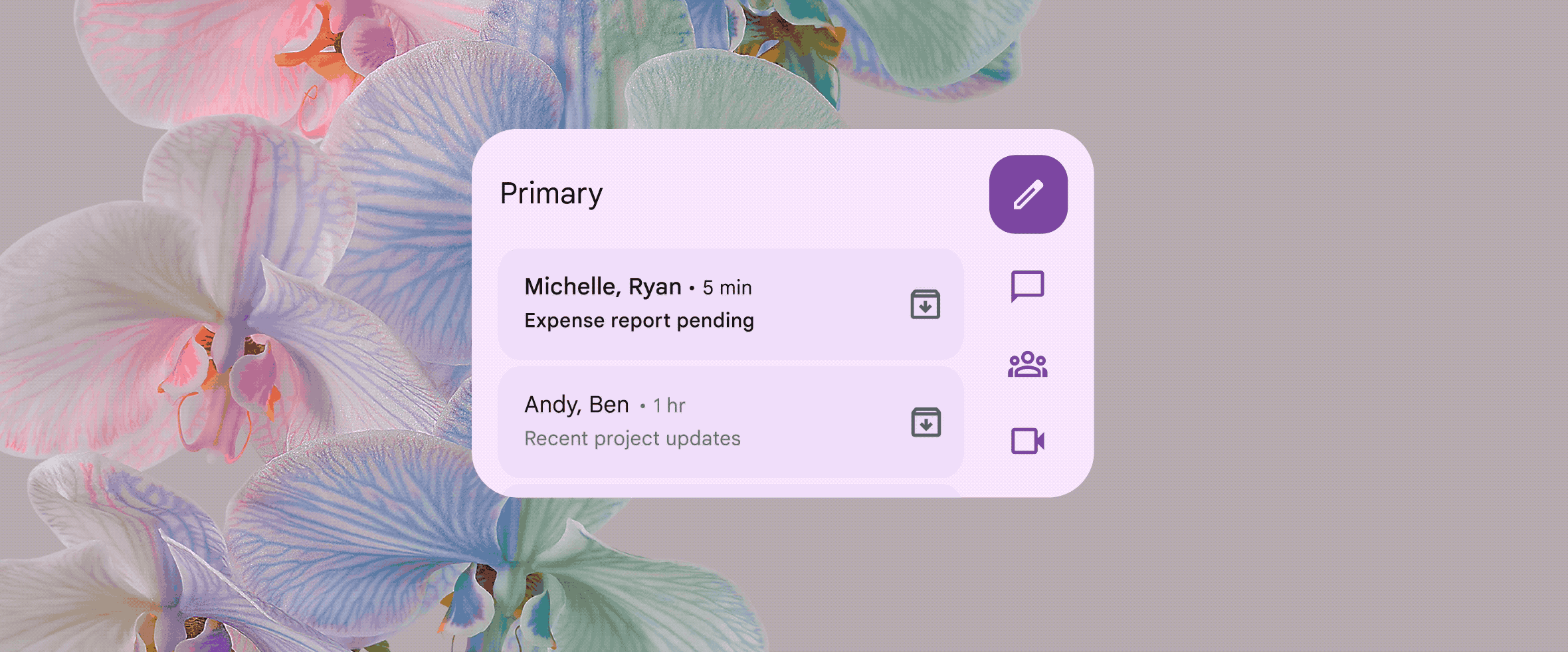
Scroll through your to-do list
Lots of you love the scrollable to-do list in the Keep widget. It’s an easy way to keep track of your tasks for the day, and there’s nothing quite as satisfying as crossing them off when you’re done — except maybe scrolling back up to see everything you accomplished.
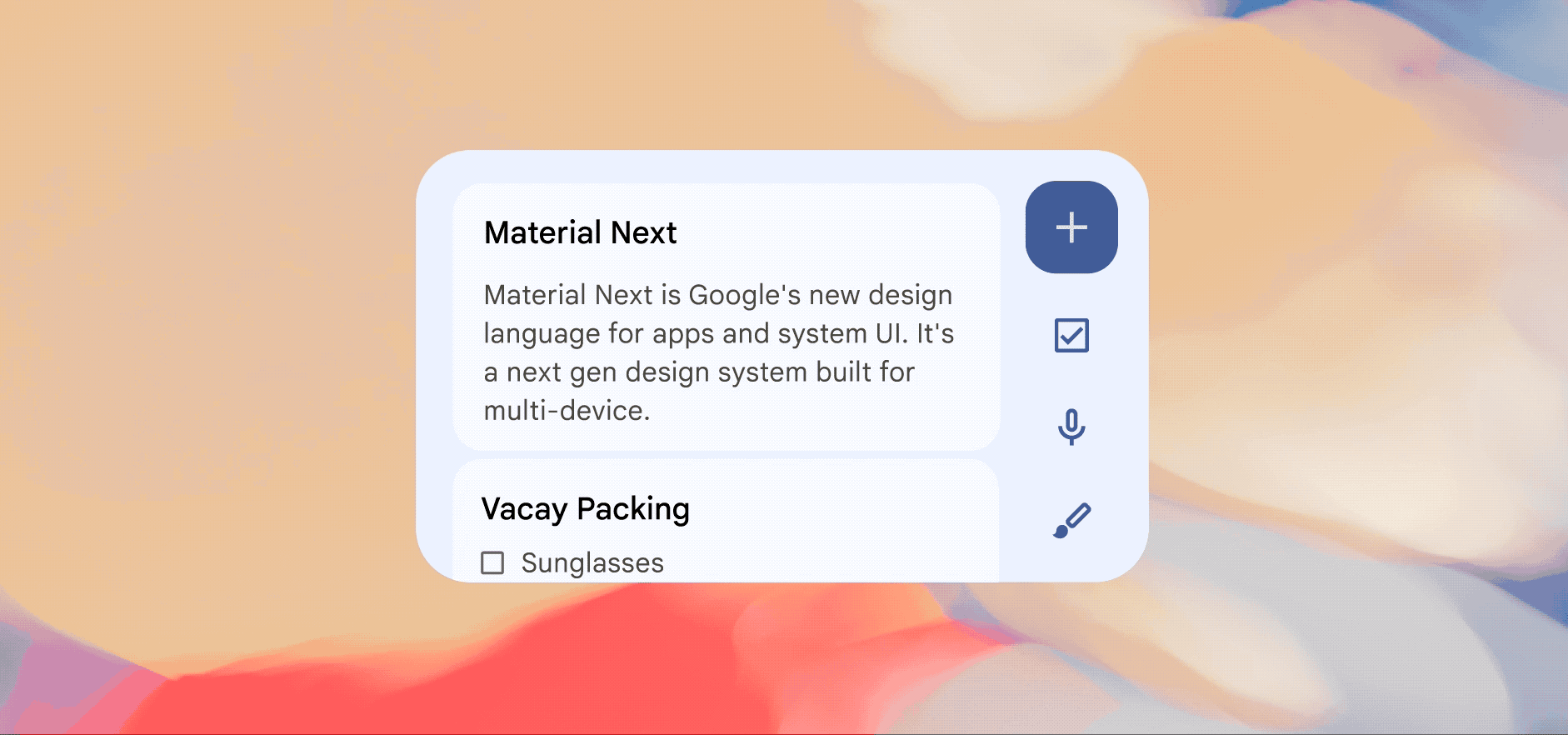
Skim through your favorite translations
The Google Translate widget’s scrolling feature can help you stay organized, too. If you need to keep certain phrases handy while you’re traveling or speaking with friends and family, you can set them up to always appear on your Home Screen. Just star your favorite translations in the app and you’ll see them right on the widget.
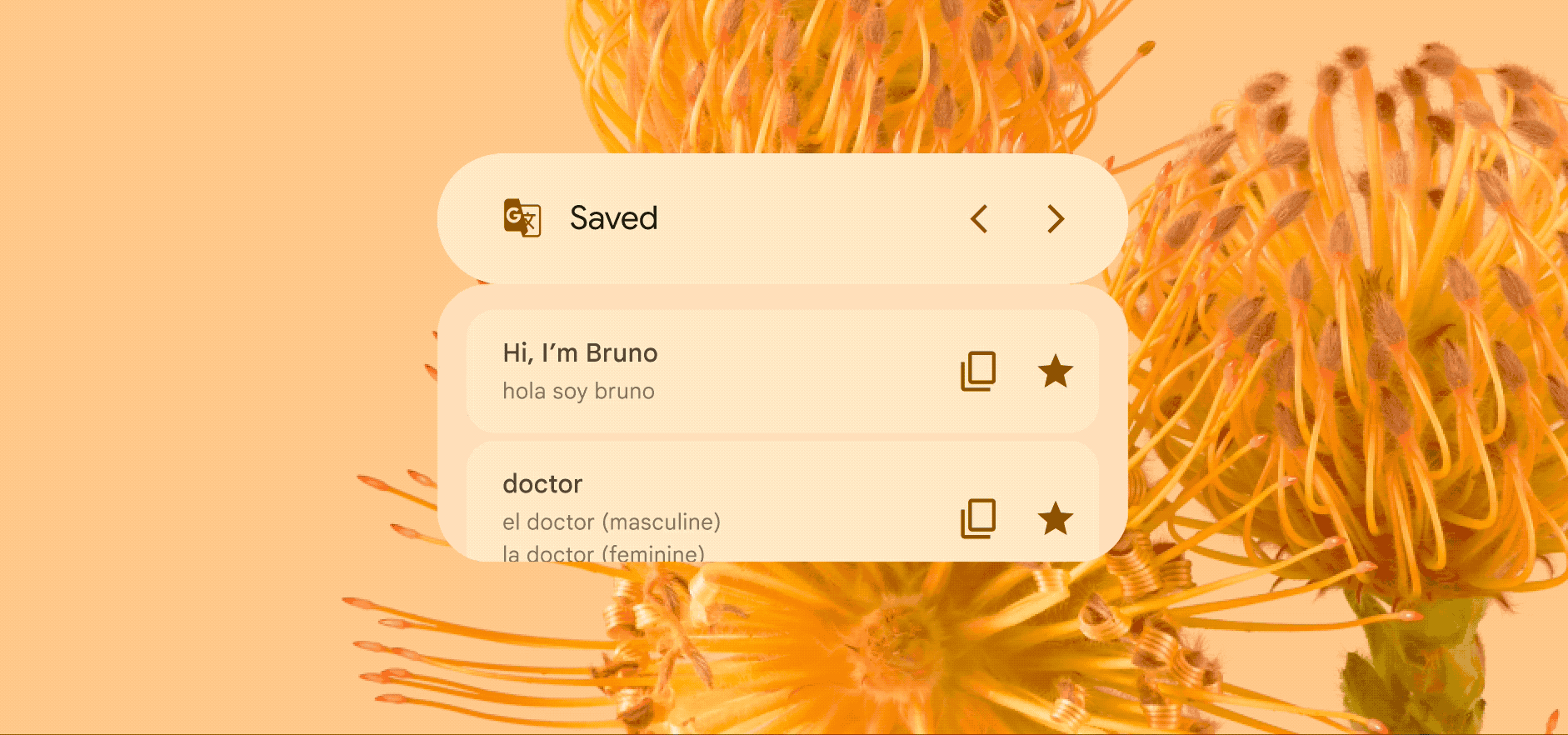
Resize widgets to fit your needs
Android widgets are easy to resize and even change shape to help you declutter your Home screen — while keeping helpful features intact. For example, if you make the Drive widget smaller, it’ll turn into a toolbar so you can still quickly search for your files.
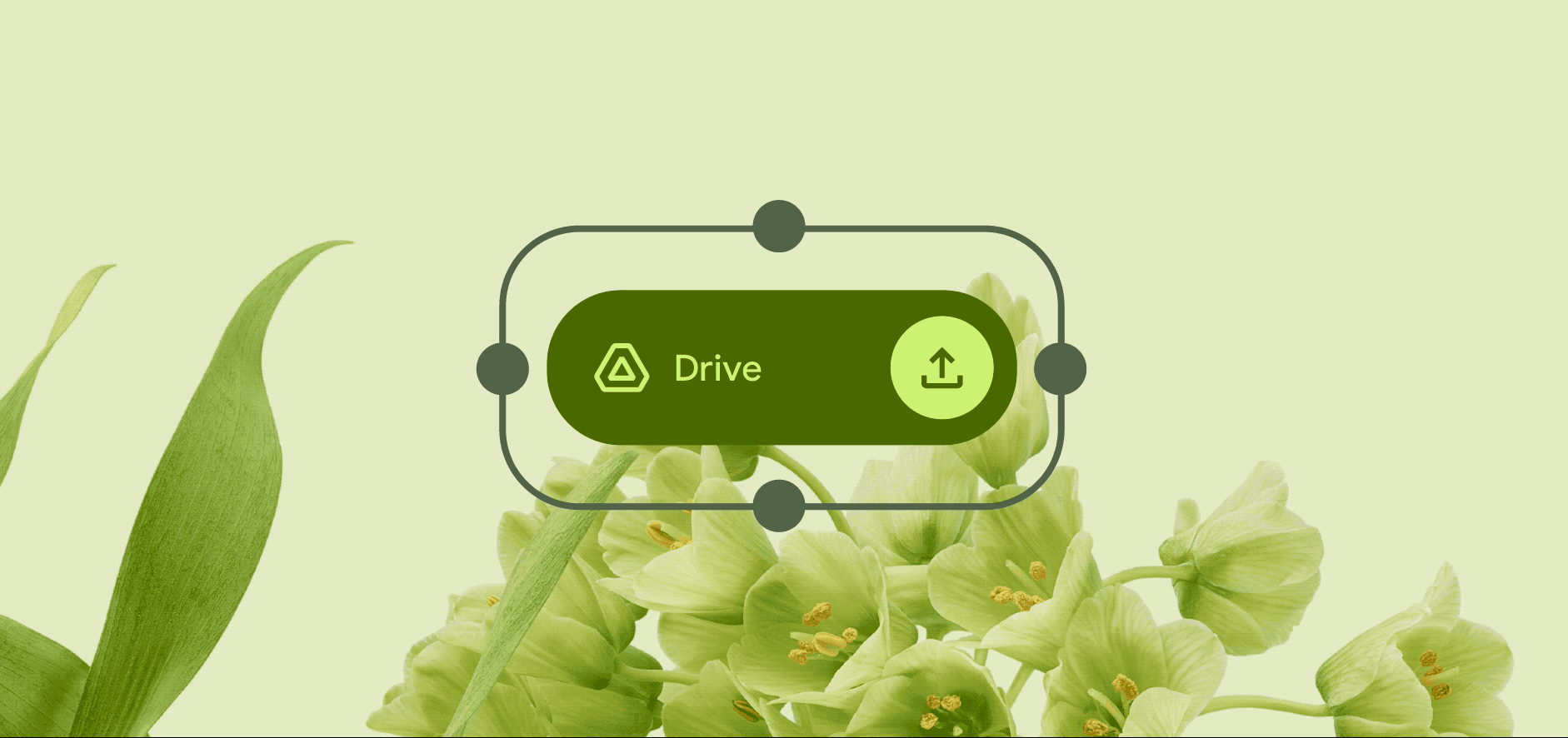
by Luke Wroblewski via The Keyword
Comments
Post a Comment