Learn more – and get more – from Search
When you search for information on Google, you’re probably accustomed to seeing a lot of relevant results in a fraction of a second. But maybe you’ve found yourself wondering how Google connected those results to the words you typed, especially if you didn’t get exactly what you were expecting to find.
Now, there’s a quick and easy way to see useful context about how Google returned results for your query, and to find helpful tips to get more out of Google Search. Starting today, when you visit an About This Result panel — the three dots next to most results — you’ll get even more information about your results to help you make sense of the information and figure out which result will be most useful.
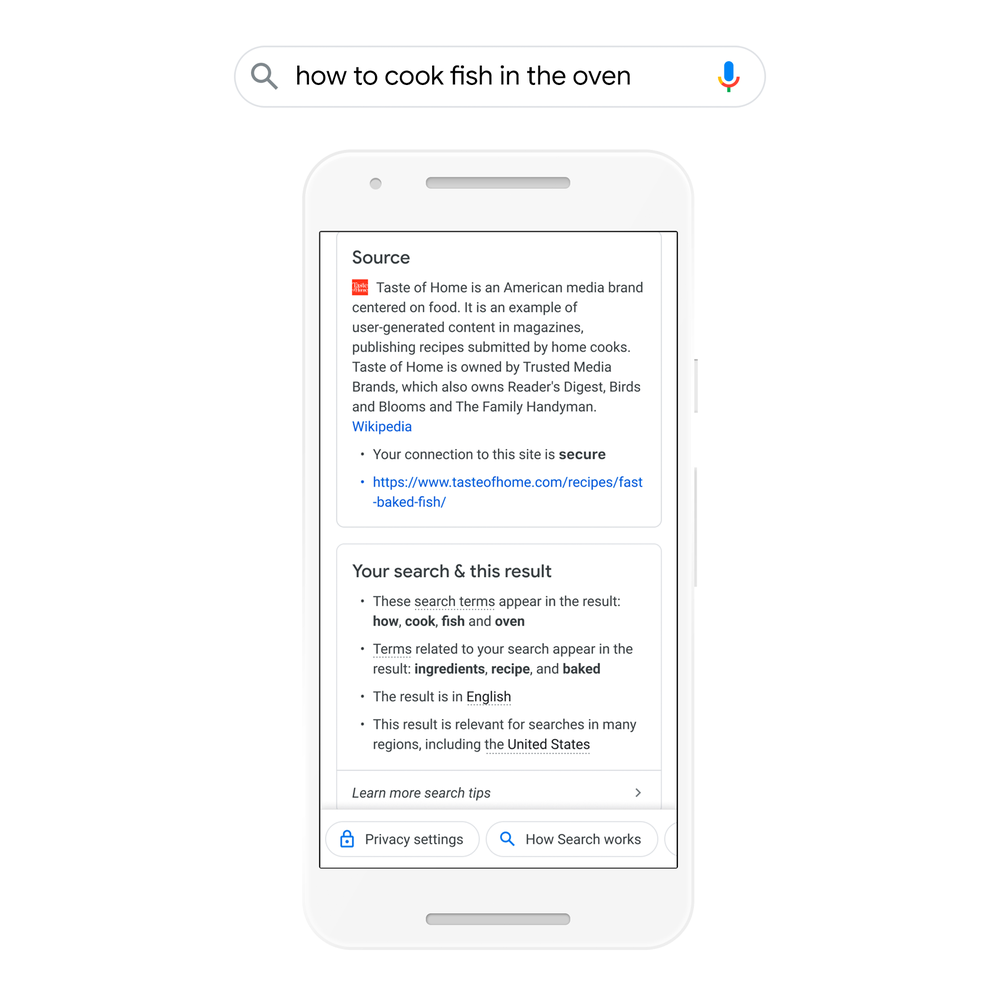
Relevant, useful results
With the vast amount of information available on the web, it would be nearly impossible to find what you need without some help sorting through it. Google’s Search systems are designed to do just that: sort through hundreds of billions of webpages to find the most relevant and reliable results, and present them in a helpful way.
The way Google determines what is relevant and reliable information for a given query is based on a lot of different factors. While it can seem complex, some of these fundamental concepts are actually quite simple, and can be useful for people to understand when they start searching.
Starting today, About This Result will show searchers information about some of these most important factors used by Google Search to connect results to their queries. Because just as these factors help Google decide if a result may be relevant, they may also help people decide what result is useful for them.
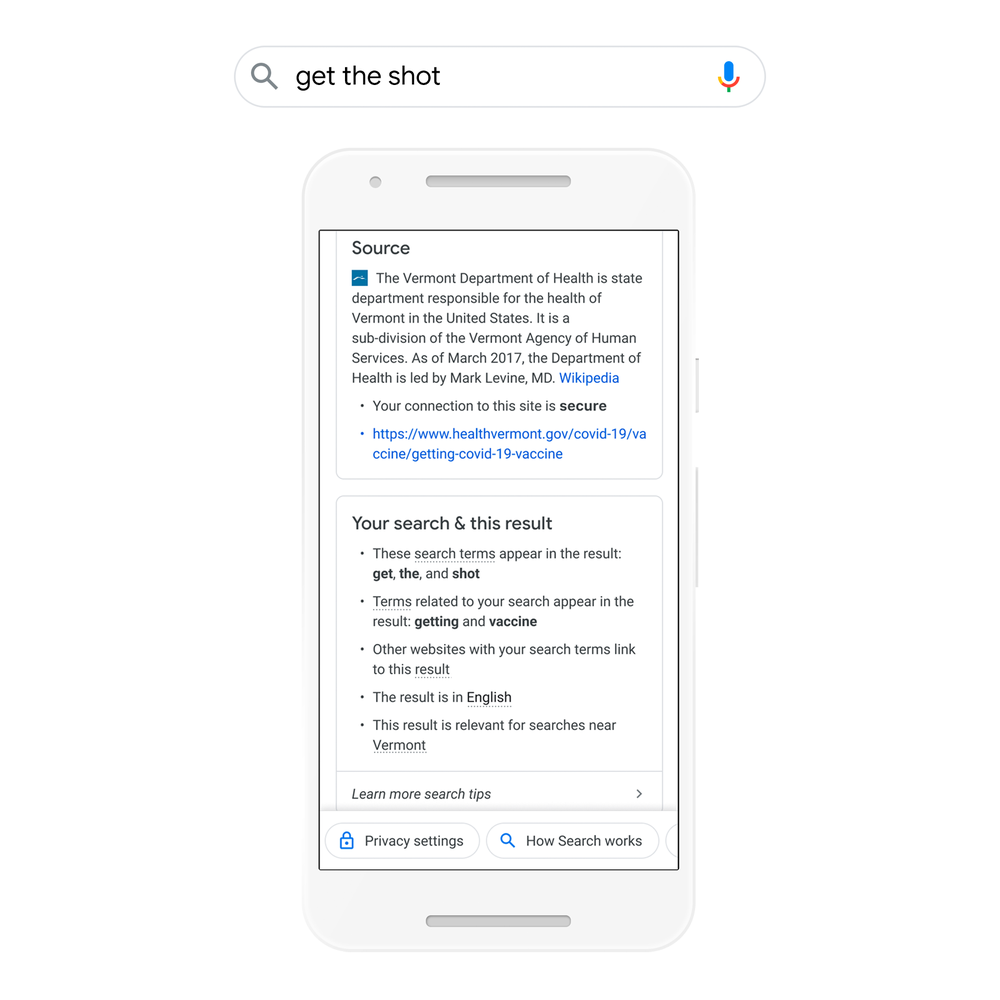
We already give some visual indications of some of these relevance factors on the results page, but we’re now bringing this context to the About This Result panel, so people can easily evaluate whether a result might be the one they’re looking for. Here are some of the factors that you’ll see:
- Matching keywords: A simple, but important, factor Google uses to determine if information is relevant is when a webpage contains the same keywords as your search.
- Related terms: Google also looks for terms that our systems determined are related to the words in your query. If you search “how to cook fish in the oven,” we’ll also look for pages that have related terms like “bake” and “recipe.”
- Looking at links: When other pages link to a page using similar words as your query, that page might be relevant to your search. It can also be a helpful indicator of whether online content creators tend to regard the page as useful for that topic.
- Local relevance: Our systems also look at factors like the language you’re using to search as well as your country and location, to deliver content relevant for your area. For example, if you search "what day is trash pickup?,” it’s helpful to get results that are applicable to your city or state.
Get the most out of your search
Sometimes, the results you see in Search might not be quite what you’re looking for.
Now, the About This Result panel will also spotlight useful search tips to help Google better understand what you’re trying to find. The panel will show you search techniques or settings you can use to modify your search to get the results you’re after.
For example, if you usually search in English, but want to find results in a different language, or from a different region, About This Result makes it even easier to adjust your settings.
You may even want to adjust your search. Imagine you search for “best jogging shoes.” While it’s usually helpful for Google to return results about related concepts, in this case “running shoes,” you’re really after shoes that are optimized for jogging.
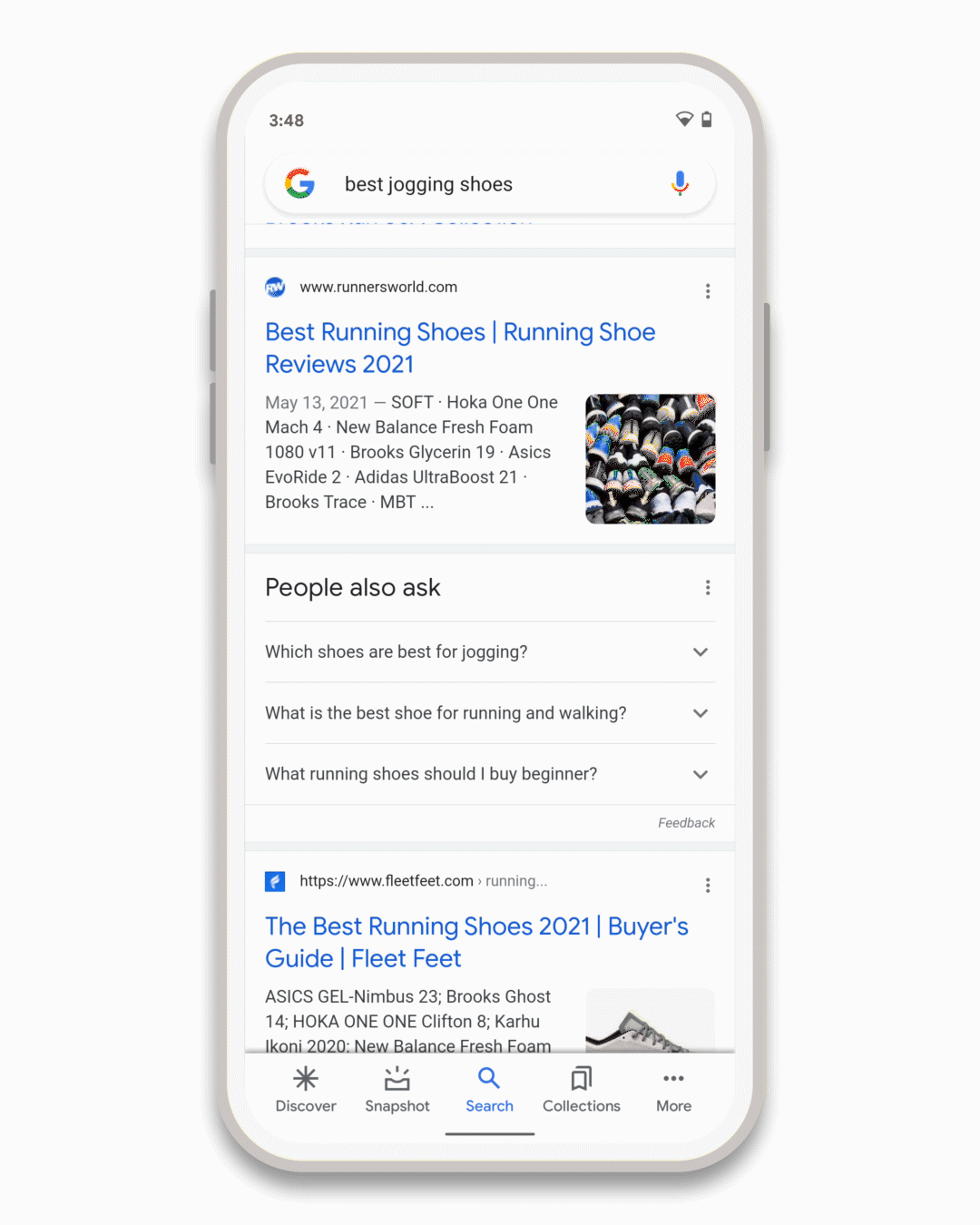
About This Result will show you tips for how you can get to what you really wanted. For example, you can put quotes around a word or phrase to get results that mention those words exactly, or use a minus sign to exclude certain words from your search.
This new tool is another helpful way to get more context about the results you’re seeing on Search. From being able to quickly check information about a source via About This Result to getting helpful notices if we feel results aren’t particularly relevant or if they’re rapidly changing, this set of features aims to help you find what you’re looking for and also be equipped to better evaluate the information that you find. This expansion of About This Result is rolling out in English in the U.S. to start, and we look forward to bringing this and other related features to more people in the coming months.
by Elizabeth Tucker via The Keyword
Comments
Post a Comment