How we keep you safe online every day
Every year, National Cybersecurity Awareness month reminds us all about the importance of creating safe online experiences. Keeping you safe online means continuously protecting the security and privacy of your information. That’s why protections are automatically built into your Google Account and every Google product: Safe Browsing protects more than 4 billion devices, Gmail blocks more than 100 million phishing attempts every day, and Google Play Protect scans over 50 billion apps every day for malware and other issues.
The safety of our products is driven by three core principles: keeping your information secure, treating it responsibly, and putting you in control. We’re continuously putting these principles into practice, and wanted to share our newest security and privacy protections, which you can learn more about in our completely refreshed Safety Center—the single source for all the ways we keep you safe in the products you use every day, and it’s live today in the U.S. and coming soon globally.
Proactively protecting you with high-visibility security alerts
When your security is at risk, time is of the essence. We work to make it easy for you to act fast if we ever detect a serious risk to your Google Account. Over the years, we’ve developed new ways to notify people about these issues and helped significantly improve their security. In 2015 for example, we started using Android alerts to notify people about critical issues with their Google Accounts, like a suspected hack. Following this change, we saw a 20-fold increase in the number of people that engaged with these new notifications within an hour of receiving them, compared to email.
Soon we’ll be introducing a redesigned critical alert and a new way of delivering it. When we detect a serious Google Account security issue, we’ll automatically display an alert within the Google app you’re using and help you address it—no need to check email or your phone’s alerts. The new alerts are resistant to spoofing, so you can always be sure they're coming from us. We’ll begin a limited roll out in the coming weeks and plan to expand more broadly early next year.
Easily control your Google Assistant experience with Guest mode
Every day, Google Assistant helps people get things done in their home, whether it’s suggesting a new recipe you might like or reminding you of your next appointment. But there are times you may not want your Assistant interactions saved to your Google Account. That’s why in the coming weeks, we’ll be introducing Guest mode—a new way to use your Google Assistant on home devices. With an easy voice command, you can turn on Guest mode, and your Assistant interactions while in this mode won’t be saved to your account. You can turn off Guest mode at any time to get the full, personalized Google Assistant experience again. In addition, you always have the ability to go back and delete what you said to the Assistant just using your voice, and we’ve added even more answers to common questions about security and privacy that the Assistant will answer instantly. In fact, we answer more than 3 million privacy and security questions per month, globally.Safety is built into all our products
Privacy and security have been core to everything we do since our earliest days as a company. Our teams work every day to make Google products safe no matter what you’re doing—browsing the web, managing your inbox, or seeing family on Google Meet. Just this week, we announced our work to protect your information with new security and privacy safeguards for Google Workplace and new password protections in Chrome, as well as Chrome’s progress on the Privacy Sandbox, an initiative to fundamentally enhance privacy on the web. To make it easier to control your privacy, you'll soon be able to directly edit your Location History data in Timeline by adding or editing places you’ve visited with just a few taps, and because Search is the starting point for so many questions, starting today we’ll display your personal security and privacy settings when you ask things like “Is my Google Account secure?”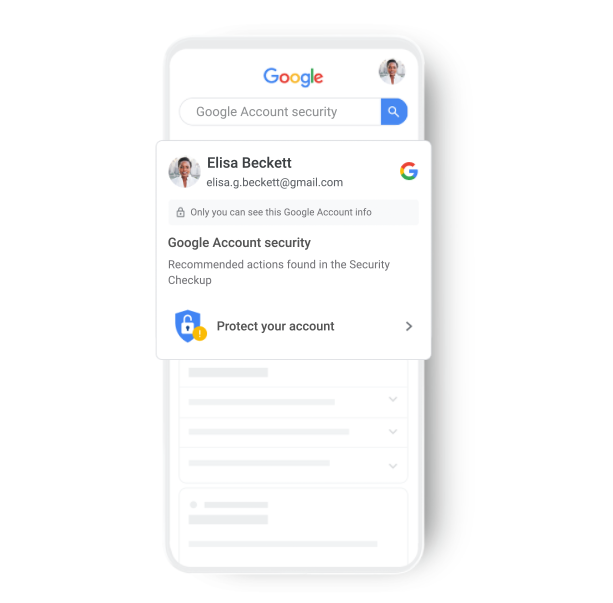
We're also continuing to work on building technologies that can be used to further protect your privacy across all of our products. For example, this year in an industry first, as part of Android 11 we’ve combined differential privacy and federated learning to train the models that allow for next word prediction in Google’s keyboard Gboard. Federated learning, a technique invented at Google, allows developers to train AI models and make products smarter—for you and everyone else—without your data ever leaving your device. In Android 11, we’ll now generate Smart Replies, including emoji recommendations, from on-device system intelligence, meaning the data is never shared with Gboard or Google.
Protecting your online safety requires constant vigilance and innovation. It starts with building the world’s most advanced security infrastructure and pairing it with responsible data practices and privacy tools that put you in control. We’ll continue to advocate for sensible data regulations around the world, including strong, comprehensive federal privacy legislation in the U.S., and make privacy and security advances that keep you safer online.
by Rahul Roy-ChowdhuryPrivacy via The Keyword
Comments
Post a Comment