Reflections and resolutions for a healthier 2020
The beginning of the new year is a great time to reflect on what’s most important to you. Taking better care of yourself is a common New Year's resolution, but let’s be real—making resolutions is often easier than keeping them. One thing we know: New habits that are repeatable and achievable are the ones that end up sticking.
At Google, we believe that great technology should improve life, not distract from it, and we’ve heard from people that their health can be impacted by their phone use. That’s why we’ve built digital wellbeing tools and features into our products to help you unplug, minimize digital distractions and focus better when using technology. In 2019, we talked to more than 100,000 people to understand their priorities. Most people told us they need free time for themselves, quality time with others and focused time for work or school.
This year, we encourage you to reflect on the role that technology plays in your life and set resolutions for how and when you use your phone. Everyone has a unique definition of what balanced tech use looks like, so no matter what your goals are, here are some of the steps you can take to bring digital wellbeing into your life in 2020.
Free up time for yourself
-
To stop using your phone before bed (or in bed), set a bedtime schedule with Android’s Wind Down, which automatically turns on Do Not Disturb and fades the screen to Grayscale at your chosen bedtime. (Check out this video to see how it works.)
-
Double down on your sleep goals by setting up your personal routine with Google Assistant. Simply say “hey Google, bedtime,” and it can automatically put your phone on silent, adjust lights, set an alarm and tell you about your schedule for the next day.
-
Silence your notifications on YouTube during your preferred quiet hours.
-
Schedule internet breaks on specific devices or manage screen time by pausing Wi-Fi during bedtime or dinnertime with Google WiFi. Or just ask your Google Assistant to pause the internet connection.
Spend quality time with your VIPs
-
To quickly silence all notifications, including phone calls, turn on Do Not Disturb. You can choose to allow calls from the people you have “starred” in your contacts list in case close family and friends need to reach you. Or, if you use the Pixel 2, 3, or 4, simply Flip to Shhh by turning your phone face down on the table to automatically enable Do Not Disturb.
-
Set digital ground rules and screen time limits for everyone in the household (and monitor their use) with Google Family Link. You can lock a device at bedtime, or simply when you think your child needs a break. Starting with Android 10, Family Link is standard in every Android phone.
Find focus for work or school
-
With the new Focus mode on Android, you can switch off distractions by silencing the apps that most often require your attention—like email, social media, or the news—so you can get more done in less time. Set up a recurring schedule to make it a habit.
-
If you have a goal to reduce the time you spend on your device, try using Google Assistant. With just your voice, you can quickly send messages, ask about traffic, organize your tasks and remind yourself to call your parents.
-
To limit the number of email alerts you receive from Gmail, you can turn on high-priority notifications and only get notified when it’s important. Turn on Priority Inbox to automatically organize your emails into categories so you can quickly see the most important ones first.
-
Spend less time writing and responding to emails by using Smart Compose on Gmail. It lets you quickly draft an email by suggesting words and phrases as you write, and Smart Reply saves you time by suggesting quick responses to your messages.
We know that digital wellbeing is extremely personal and that it doesn’t come with a one-size-fits-all solution, but hopefully these tools can help you achieve your specific goals. To learn more, visit wellbeing.google.
by Maggie StanphillDigital Wellbeing via The Keyword
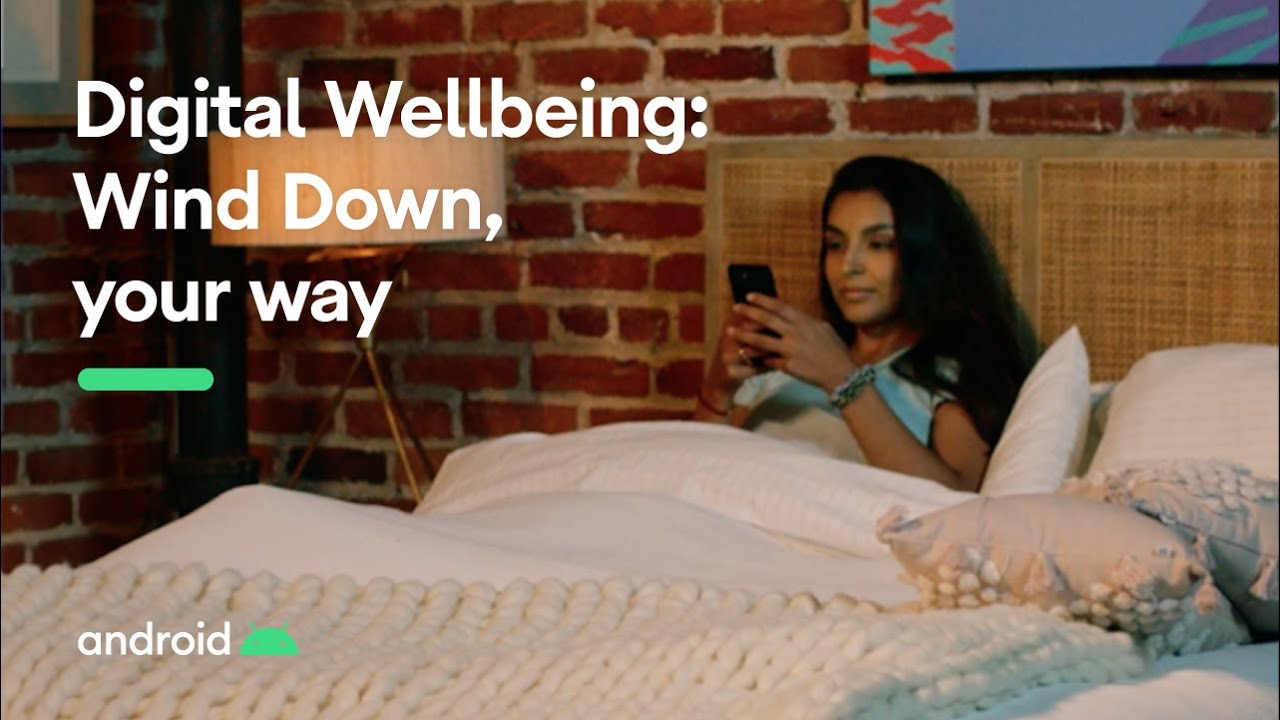
Comments
Post a Comment