New features for parents and kids on Google Assistant
Earlier this week, I was in the kitchen watching my kids — at the (very fun) ages of seven and 11 — engaged in a conversation with our Google Assistant. My son, who has recently discovered a love of karaoke, asked it to play music so he could practice singing along to his favorite band, BTS. He and his sister ask it all kinds of questions: “How tall is the Eiffel Tower?” “How much do elephants weigh?” “Where was the Declaration of Independence signed?”
Whether we’re dictating a text message in the car or starting a timer while cooking at home, one thing is true: Voice plays an increasingly important role in the way we get things done — not just for us, but for our kids, too. It allows them to indulge their curiosities, learn new things and tap into their creative, inquisitive minds — all without having to look at a screen. As a mom, I see firsthand how kids’ relationship with technology starts by discovering the power of their own voice. And as today’s kids grow up in a world surrounded by technology, we want to help them have safer, educational and natural conversational experiences with Assistant. Here’s how we’re doing it.
Parental controls for safer, age-appropriate content
Since we know kids — like my own — tend to use their families’ shared devices, we take very seriously our responsibility to help parents protect them from harmful and inappropriate content. Building on that long-standing commitment, we’re rolling out a number of new features that will make it safer for your kids to interact with Assistant.
To give parents more control and peace of mind over the interactions their children have on Google speakers and smart displays, we’re introducing parental controls for Google Assistant. In the coming weeks through the Google Home, Family Link and Google Assistant apps on Android and iOS, you can modify media settings, enable or disable certain Assistant functionality and set up downtime for your kids.
After selecting your child’s account, you can choose the music and video providers they can access — such as YouTube Kids, YouTube and YouTube Music — and your kids will only be able to explore content from those pre-selected providers. You can also decide whether you want your children to listen to news and podcasts on their devices.
Through parental controls, you can also control the specific Assistant features your kids can use — like restricting them from making phone calls or choosing what kind of answers they get from Assistant. And to encourage a healthy relationship between kids and technology, just say, “Hey Google, open Assistant settings.” From there, navigate to parental controls, and you can block off time when they shouldn’t use their devices, just like you can do on personal Android devices and Chromebooks. Whether you have parental controls turned on or not, we always make sure you’re in control of your privacy settings.
Educational and fun conversations with Kids Dictionary
“What does telescope mean?” “What is the definition of ‘fluorescent’?”
Kids are naturally inquisitive and often turn to their Assistant to define words like these when they’re not sure what they mean. To help make those interactions even more engaging, we're introducing Kids Dictionary, which gives simplified and age-appropriate answers across speakers, smart displays and mobile devices.
With Kids Dictionary, children’s interactions with Assistant can be both educational and fun, allowing them to fuel their interests and learn new things. When your child is voice matched and Assistant detects their voice asking about a definition, it will automatically respond using this experience in Kids Dictionary.
Whether they’re doing their homework or simply curious about a new word they saw in a book, they’re only a “Hey Google” away from a little more help.
Kid-friendly voices for more engaging interactions
Kids today are growing up with technology, so it’s important that their experiences are developmentally appropriate. In addition to our increased efforts around safety and education, we’re also introducing four new kid-friendly voices. These new voices, which we designed alongside kids and parents, were developed with a diverse range of accents to reflect different communities and ways of speaking. And like a favorite teacher, these voices speak in slower and more expressive styles to help with storytelling and aid comprehension.
To activate one of Assistant’s new kid-friendly voices, kids can simply say, “Hey Google, change your voice!” Parents can also help their child navigate to Assistant settings, where they can select a new voice from the options available.
Like all parents, I’m always amazed by my kids’ insatiable curiosity. And every day, I see that curiosity come to life in the many questions they ask our Assistant. We’re excited to not only provide a safer experience, but an educational and engaging one, too — and to continue our work to truly build an Assistant for everyone.
by Sissie HsiaoGoogle Assistant via The Keyword
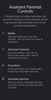
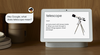
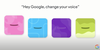
Comments
Post a Comment