16 updates from Google I/O that’ll make your life easier
Part of our mission is to help make your daily life easier. At I/O this year, we shared news about a wide range of products and services that’ll do just that, from starting your car with your phone to searching your screenshots using Google Lens. Here are just a few of the features you should keep an eye out for.
Quickly view your notifications, invoke Google Assistant on Android.
Android 12 includes the biggest design change since 2014. We rethought the entire experience, from the colors to the shapes, light and motion, and made it easier to access some of the most used features:
- To invoke Google Assistant wherever you are, long press the power button.
- Swipe down to view your new notification shade, an at-a-glance view of all your app notifications in one place.
- And to make it easier to access everything you need, Google Pay and Device Controls have been added to your customizable quick settings.
Manage your privacy settings more easily on Android.
On top of the new design changes, we’ve also launched a new Privacy Dashboard, giving you easy access to your permissions settings, visibility into what data is being accessed and the ability to revoke permissions on the spot. You also have new indicators that let you know when apps are using your microphone and camera, as well as a way to quickly shut off that access. And we’ve added new microphone and camera toggles into quick settings so you can easily remove app access to these sensors for the entire system. Learn about new privacy controls in Android 12.
Change the channel with your phone.
Lost your TV remote? Don’t sweat it — we’re building remote-control features directly into your Android phone. Another bonus: If you need to enter a long password to log into one of your many streaming services subscriptions, you can save time and use your phone’s keyboard to enter the text. This built-in remote control will be compatible with devices powered by Android TV OS, including Google TV, and it’ll roll out later this year. Learn more about how we’re helping your devices work better together.
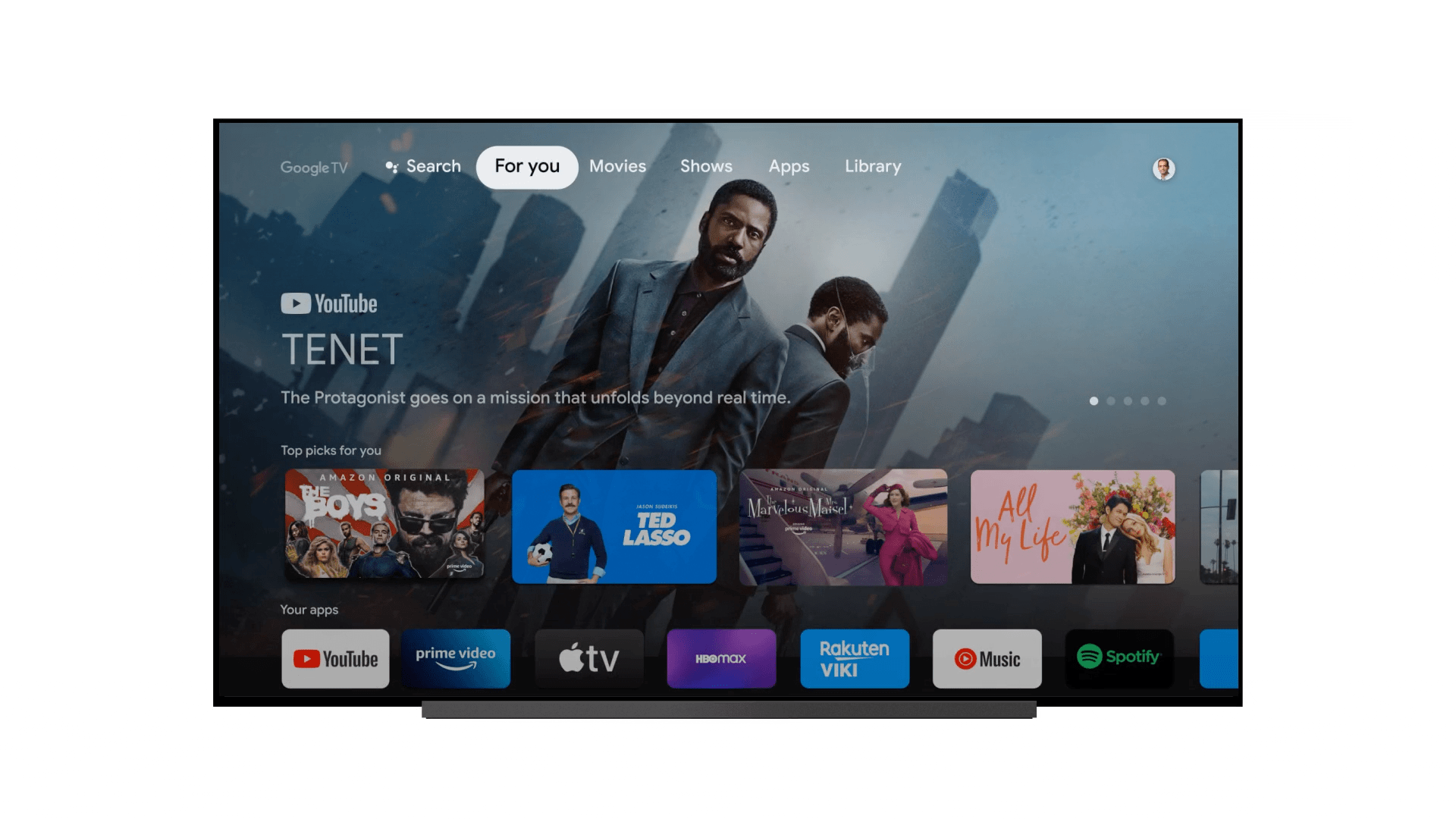
Use your phone to enter your password for your streaming services.
And unlock your car with your phone while you’re at it.
We’re working with car manufacturers to develop a new digital car key in Android 12. This feature will enable you to use your phone to lock, unlock and even start your car — and in some cases you won’t even need to take it out of your pocket. And because it’s digital, you’ll also be able to securely and remotely share your car key with friends and family if needed. Read more about Android Auto.
Understand more about your Search results.
When you’re looking up information online, it’s important to check how credible a source is, especially if you aren’t familiar with the website. Our About This Result feature in Google Search provides details about a website before you visit it, including its description, when it was first indexed and whether your connection to the site is secure. This month, we’ll start rolling out About This Result to all English results worldwide, with more languages to come. And later this year, we’re going to add even more helpful contextual details — like how the site describes itself, what other sources are saying about it and related articles to check out.
Change your password using Chrome and Assistant.
Chrome on Android will help you change your passwords with a simple click. On supported sites, whenever you check your passwords and Chrome finds a password that may have been compromised, you will see a "Change password" button from Assistant. Powered by Duplex on the Web, Assistant will not only navigate to the site, but actually go through the entire process of changing your password for you. This feature is already available for purchasing movie tickets, ordering food, and checking into flights.
Use Google Lens to translate your homework into a language you’re more comfortable with.
Google Lens enables you to search what you see — from your camera, your photos and even your search bar. For a lot of students, their schoolwork might be in a language they’re not as comfortable with. That’s why we’re updating the Translate filter in Lens, making it easy to copy, listen to or search translated text in over 100 languages. Learn more about how information comes to life with Lens and AR.
And search your screenshots with Google Lens.
Lots of people take screenshots of things they’re interested in buying — but it can be hard to follow up on those screenshots afterward. Now when you look at any screenshot in Google Photos, we’ll prompt you to search the photo with Lens. This will help you find that pair of shoes or wallpaper pattern that you liked so much.
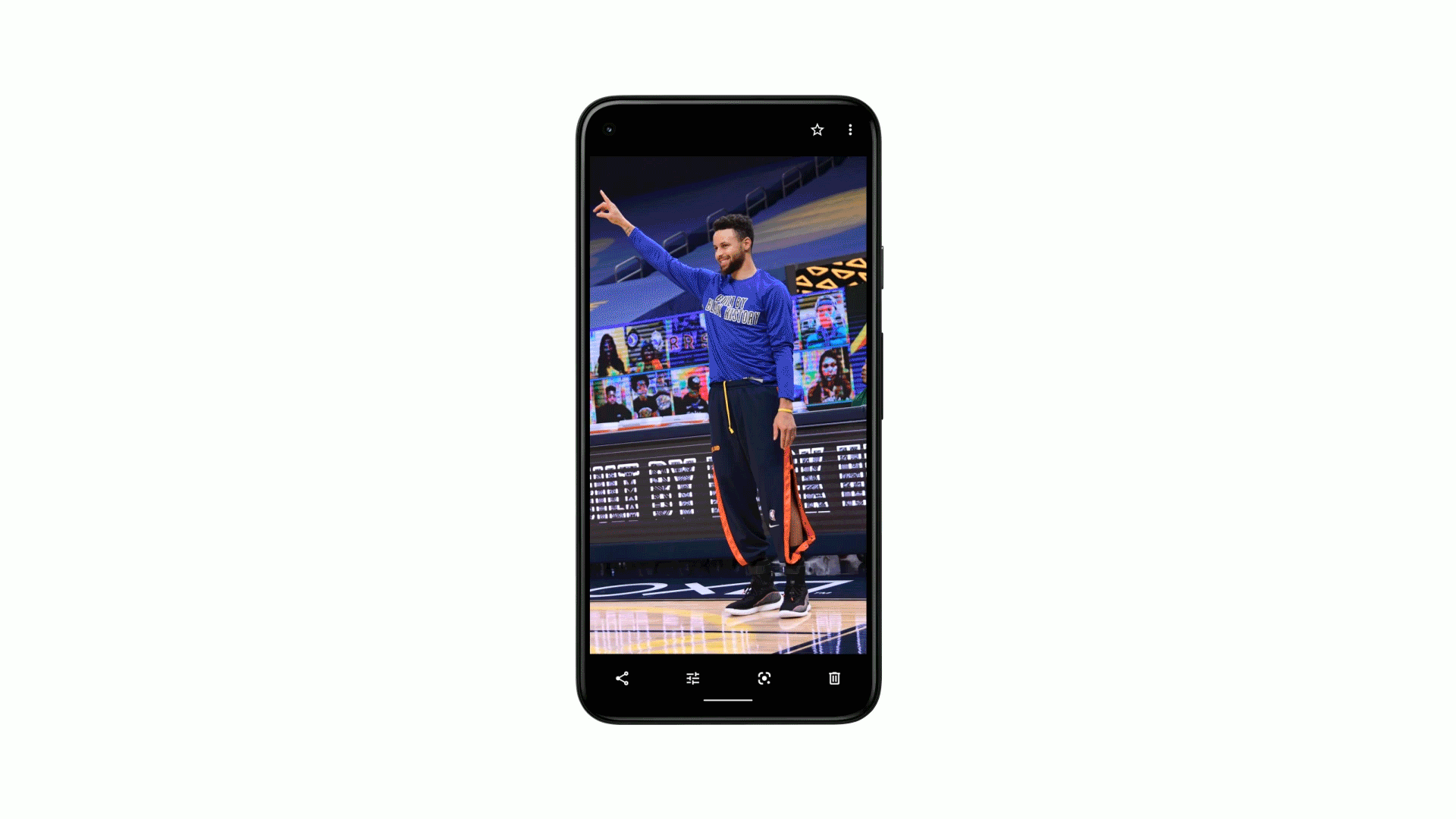
Search your screenshots using Google Lens.
When shopping online, keep track of your open carts when you open a new tab.
Raise your hand if this has ever happened to you: You’ve got a browser open to do some online shopping, but then you get distracted and open up two, three, or 10 other windows — and you forget what you were online to do in the first place. We’re introducing a new feature in Chrome that shows you your open carts when you open a new tab. No more lost shopping carts here.
And get the best value for products you’re buying online.
Coming soon, we’ll let you link your favorite loyalty programs from merchants like Sephora to your Google account to show you the best purchase options across Google. Learn more about all our latest shopping updates.
Explore unfamiliar neighborhoods with more detailed views in Maps.
If you’re traveling by foot, augmented reality in Live View will show you helpful details about the shops and restaurants around you – including how busy they are, and recent reviews and photos. And if you’re traveling, Live View will tell you where you are relative to your hotel – so you can always find your way back.
Avoid the crowds with area busyness.
Maps already shows the busyness of specific places — in fact, more than 80 million people use the live busyness information on Google every day. Now we’re expanding that functionality to show the busyness of an entire area, allowing you to see just how bustling a neighborhood or part of town is at any given moment. This means that if you want to keep things low-key, you can use Maps to see the hotspots to avoid. And if you’re looking for the most popular places to visit, you can use area busyness to scope out the liveliest neighborhoods at a glance.
See breakfast spots in the morning and dinner joints at night.
We’re updating Maps to show you more relevant information based on what time of day it is and whether you’re traveling. That means we’ll show you things like coffee shops in the morning, when you need that caffeine fix, and burger joints at night, when you’re hungry for dinner. And if you’re on a weekend getaway, we’ll make tourist attractions and local landmarks easier to spot. Learn more about our latest updates to Maps.
Discover unexpected Memories in Photos.
Starting later this summer, when we find a set of three or more photos with similarities like shape or color, we'll highlight these little patterns for you in your Memories. For example, Photos might surface a pattern of your family hanging out on the same couch over the years — something you wouldn’t have ever thought to search for, but that tells a deeply meaningful story about your daily life. Learn more about Little patterns in Photos.
Bring your pictures to life with Cinematic moments.
When you’re trying to get the perfect photo, you usually take the same shot two or three (or twenty) times. Using neural networks, we can take two nearly identical images and fill in the gaps by creating new frames in between. This creates vivid, moving images called Cinematic moments. Producing this effect from scratch would take professional animators hours, but with machine learning we can automatically generate these moments and bring them to your Recent Highlights. Learn more about Cinematic moments.
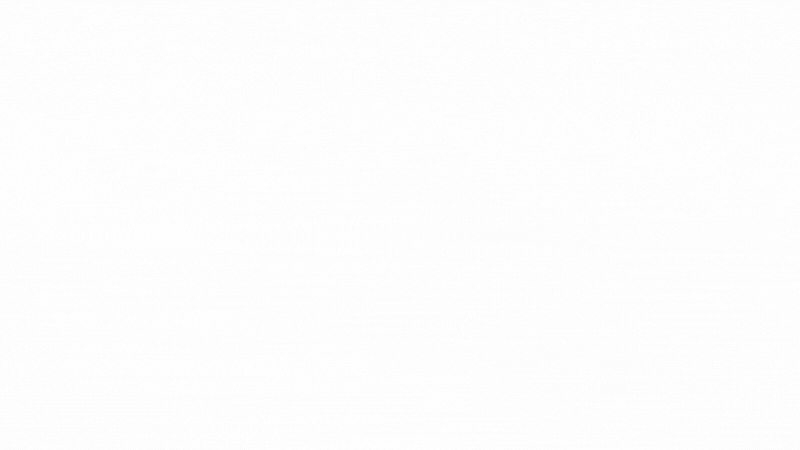
Cinematic moments will bring your photos to life.
Transform how you work with smart canvas in Google Workspace.
As part of our mission to build the future of work, we’re launching smart canvas, a bunch of exciting updates across Docs, Sheets and Meet. New features include interactive building blocks—smart chips, templates, and checklists—as well as a new pageless format in Docs and emoji reactions. We're also bringing Meet closer to Docs, Sheets and Slides, and much more. See all of the big updates to Google Workspace.
by Keyword Team via The Keyword
Comments
Post a Comment