Make tech work for the whole family
As the first generation of parents raising children surrounded by technology, you’ve told us that you need resources to help make it work -- from setting up their first device, to learning about popular apps and services.
Our goal has always been to help families foster a healthy relationship with technology. We’ve given parents a way to help their kids have a safer online experience with Family Link’s parental controls. We’ve also made it easier to find quality content with teacher-approved apps in Google Play, a kids’ tablet experience with Google Kids Space and kids profiles on Google TV.
And today, we’re sharing more resources, tools and content. First, we’re introducing families.google, a website with resources for your family as your kids begin using technology. We’re also sharing a few Family Link updates and launching a content series with Headspace for practicing mindfulness together.
A resource for your family’s tech journey
Over the last year, we’ve listened to your feedback as well as key learnings from commissioned research and what’s trending in Google Search. With families.google, you’ll have a one-stop technology resource.
The website has detailed guides that spell out how to approach your kids’ technology use from organizations like Common Sense Media, ConnectSafely, Family Online Safety Institute, Headspace, PBS KIDS and Sesame Workshop. Alongside overviews of our kids and families products, you can also catch up on the latest apps and services and find helpful information on parental controls across the web. You’ll also see tips on how to manage online safety and digital wellbeing as well as fun online activities for families and tools for the classroom.
New to Family Link
Our parental controls have always helped you manage how your children spend time on their Android and Chromebook devices, with functions like screen time limits, the ability to hide apps and more. But parents are increasingly focused on how kids use devices and less on how much, so we’re adding some of your most requested features to Family Link.
You can now encourage your kids to spend more time with apps you approve of by designating them as “always allowed,” even when their screen time limit is up. For example, if your child needs certain apps for remote learning, they can be marked as “always allowed” so they won’t be counted toward their daily screen time limit.
Plus, you can now see added details to daily, weekly and monthly activity reports. This gives you an overview of how your child is spending their time in apps, how it changes over a week or month and what portion of time was spent in “always allowed” apps.
If you’re using the Family Link Android app, the teacher-recommended app card now has suggestions from a catalog of thousands of teacher-approved Google Play apps for kids under 13 in the U.S. You can select an app and download it directly to your child’s device. And to make sure their Android phone doesn’t run out of juice, the Family Link Android app helps you see their device’s battery life.
Finally, we’ve heard that sometimes it's easier to manage parental controls directly on your child's device rather than from your own. In the Android Settings for parental controls, you can now set screen time limits right from your child’s device.
Practicing mindfulness together
This last year, 3 in 5 parents allowed increased screen time for their kids, and we also saw Google searches like “fun at home activities for kids” and “mindfulness for kids” skyrocket. That’s why we’re working with Headspace to create content that helps families practice mindfulness and wellbeing. Over the next month, an episode from the new Headspace Breathers series will debut weekly on YouTube and YouTube Kids.
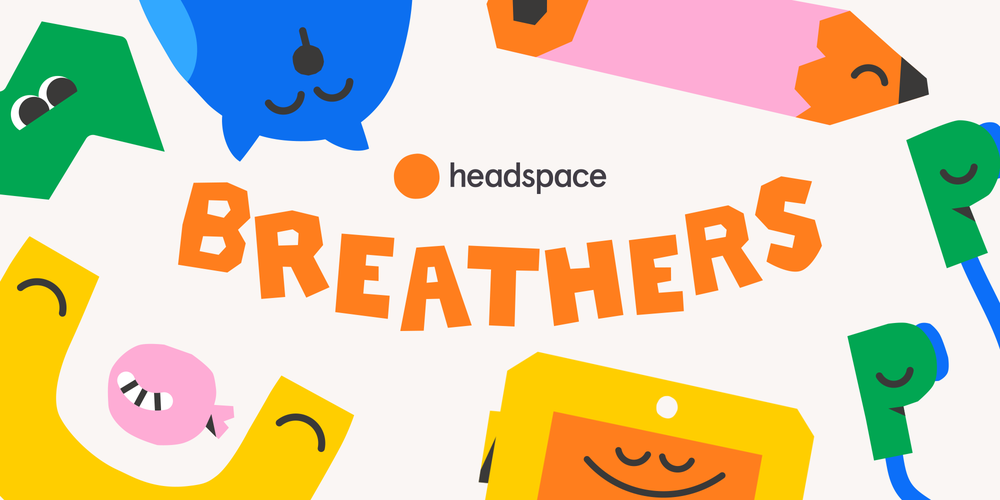
All of these resources and Family Link features are rolling out over the coming weeks.
by Mindy Brooks via The Keyword
Comments
Post a Comment