Take control of how data is used in Google Analytics
Rising consumer expectations and changing industry regulations have set higher standards for user privacy and data protection. This has led many businesses to revisit how they are managing data in their Google Analytics accounts. To help, Analytics provides businesses with a variety of features to control how their data is used. Here is an updated overview of controls in Analytics that govern how data is collected, stored, and used–all of which can be adjusted at any time.
Three ways businesses can manage data in Google Analytics:
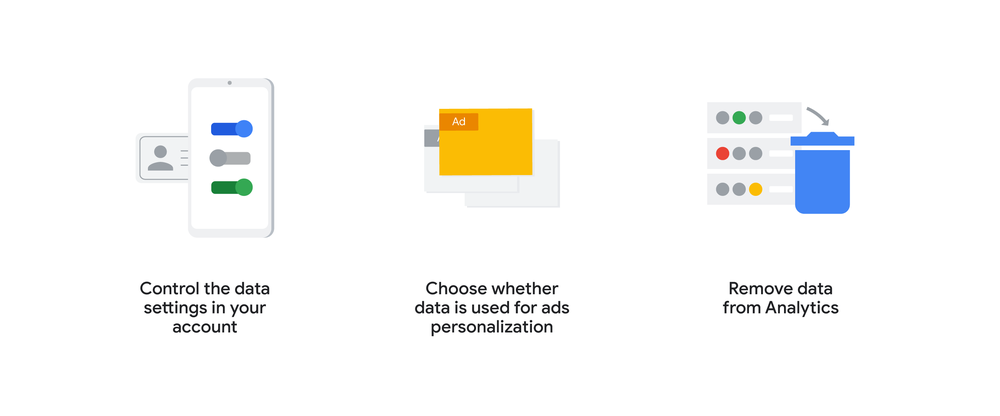
Control the data settings in your account
You can access various settings in your Analytics account to control how you collect, retain, and share data.
Decide if you need to accept the Data Processing Terms.
The optional Data Processing Terms are meant for businesses affected by the European Economic Area General Data Protection Regulation (GDPR), the California Consumer Privacy Act (CCPA), and other similar regulations. You can review and accept the terms if needed in your Analytics account, under Account Settings.
Anonymize IP addresses for your Web property.
When you enable IP anonymization in your Web property, Analytics will anonymize the addresses as soon as technically feasible. This may be useful for you to comply with your company’s privacy policies or government regulations. For Apps properties and App + Web properties, IP anonymization is enabled by default.
Disable some or all data collection.
You also have the ability to partially or completely disable data collection for any of your Analytics properties. Chrome users have the ability to opt out from data collection using the Analytics opt-out Add-on.
Set the data retention period.
You can select how long user-level and event-level data is stored by Analytics, and whether new events can reset that time period. Once that amount of time has passed, the data will be scheduled for automatic deletion from your account and Google’s servers.
Select what data you share with your support team and Google.
The data sharing settings allow you to customize whether to share Analytics data with Google, including whether to allow Google technical support representatives and Google marketing specialists to access your account when you want support using the product or performance recommendations.
Review your Google signals setting.
The Google signals setting allows you to enable additional features in Analytics like remarketing, demographics and interests reports, and Cross Device reports. You can also further customize this setting to keep Google signals enabled for reporting while limiting or disabling advertising personalization.
Choose whether your data is used for ads personalization
Digital advertising helps you reach people online and drive conversions on your app and website. When you enable ads personalization in Analytics, for example by activating Google signals, you gain the ability to use your Analytics audiences to personalize your digital ads which can improve the performance of your campaigns. You can customize how your Analytics data is used for ads personalization.
Control ads personalization for your entire Analytics property.
You can choose to disable ads personalization for an entire property, which will cause all incoming events for that property to be marked as not for use in ads personalization. You can manage this in the property settings of your account.
Control ads personalization by geography.
If you need to set the ads personalization setting for your property at the geographic level, you now have the ability to enable or disable this setting by country. And in the United States, you can adjust the setting at the state level.
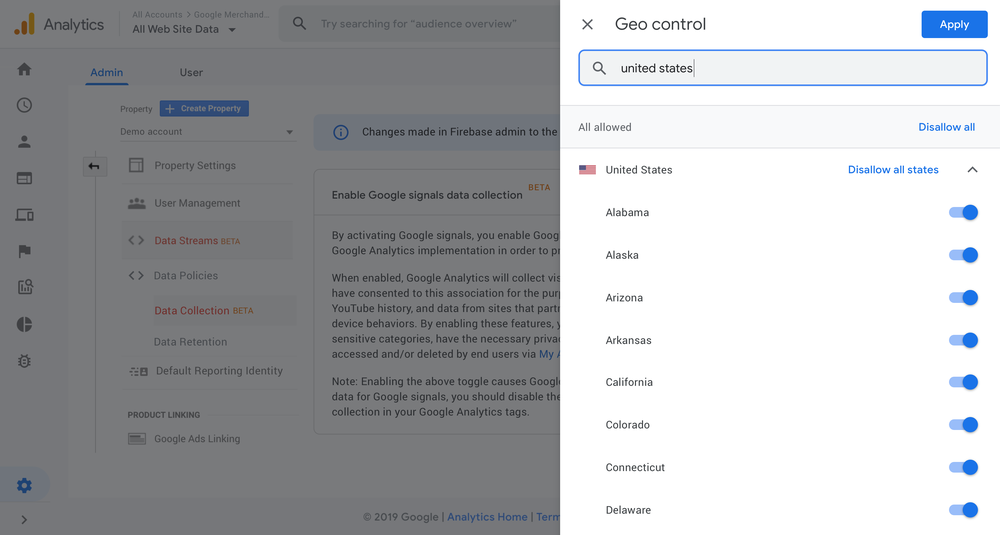
Allow or disallow ads personalization by state in the United States
Control ads personalization by event type or user property.
In App + Web properties, you can adjust the ads personalization setting for a specific event type or user property. For example you can exclude specific events or user properties from being used to personalize ads and only use that data for measurement purposes.
Control ads personalization for an individual event or session.
You can also manage whether an individual event or session is used for ads personalization. For example, if you need to obtain consent before enabling the setting you can dynamically disable ads personalization at the beginning of the session and on each subsequent event until consent is obtained.
Independent of these ads personalization controls that Analytics offers to advertisers, users can control their own ads personalization setting for their Google account. Once they've turned off this setting, Google will no longer use information about them for ads personalization.
Remove data from Analytics
You can remove your data from Analytics for any reason and at any time. You can request the data to be deleted from the Analytics servers or delete information for a single user.
Request data to be deleted.
If you need to delete data from the Analytics servers, you can submit a request for its removal. There is a seven-day grace period starting from the time you make the request before Analytics will begin the deletion process. All administrators and users with edit permission for your account will be informed of your request and have the ability to cancel the request during the grace period. Similar functionality will be available in App + Web properties soon.
Delete data for individual users.
You are able to delete a single user’s data from your Analytics account. If you have edit permission for the account, you can do this through the User Explorer report in Web properties or the User Explorer technique in the Analysis module in App + Web properties. Data associated with this user will be removed from the report within 72 hours and then deleted from the Analytics servers in the next deletion process. Your reports based on previously aggregated data, for example user counts in the Audience Overview report, won’t be affected. If you need to delete data for multiple users, you can use the Analytics User Deletion API.
Delete a property.
If you have edit permission, you can delete a property from your Analytics account. Your property and all the reporting views in the property will be permanently deleted 35 days after being moved to the Trash Can. Once deleted, you are not able to retrieve any historical data or reinstate reports.
All of the above features are available to use right now. For more information, please visit the Help Center.
We hope that you found this overview of current controls helpful. Google Analytics is continuously investing in capabilities to ensure businesses can access durable, privacy-centric, and easy to use analytics that work with and without cookies or identifiers. Please stay tuned for more in the coming months.
by Dan Stone via The Keyword
Comments
Post a Comment