A is for accessibility: How to make remote learning work for everyone
Editor’s note: Today is Global Accessibility Awareness Day, and we’ll be sharing resources and tools for education, as well as accessibility features and updates for Android and Google Maps.
When it comes to equity and access in education, nothing is more important than making sure our digital tools are accessible to all learners—especially now as distance learning becomes the norm. I’m a proud member of the disability community, and I come from a family of special education teachers and paraprofessionals. So I’ve seen firsthand how creative educators and digital tools can elevate the learning experience for students with disabilities. It’s been amazing to see how tools like select-to-speak help students improve reading comprehension as they listen while reading along or assist students who have low vision. And tools like voice typing in Docs can greatly benefit students who have physical disabilities that limit their ability to use a keyboard.
This Global Accessibility Awareness DayI'm reminded of how far we’ve come in sharing inclusive tools for people with different abilities. But it doesn’t stop there. Everyday we strive to make our products and tools more inclusive for every learner, everywhere.
Applying technology to accessibility challenges
At Google, we’re always focused on how we can use new technologies, like artificial intelligence, to broaden digital accessibility. Since everyone learns in different ways, we’ve built tools and features right into our products, like G Suite for Education and Chromebooks, that can adapt to a range of needs and learning styles. For learners who are Deaf, hard of hearing, or need extra support to focus, you can turn on live captions in Google Slides and in Google Meet. On Chromebooks, students have access to built-in tools, like screen readers, including ChromeVox and Select-to-speak, and Chromebook apps and extensions from EdTech companies like Don Johnston, Grackle Docs, Crick Software, Scanning Pens and Text Help, with distance learning solutions on the Chromebook App Hub.
As more students learn from home, we’ve seen how features like these have helped students learn in ways that work best for them.
Helping all students shine during distance learning
Educators and students around the world are using Google tools to make learning more inclusive and accessible. Whether that’s using Sheets to make to-do lists for students, sharing the built-in magnification tools in Chromebooks to help those who are visually impaired, or using voice typing in Google Docs to dictate lesson plans or essays.
In Portage Public Schools in Portage, Michigan, teachers are taking advantage of accessibility features in Meet to help all of their students learn at their own pace. They use live captioning in Meet so that students who are Deaf or hard of hearing can follow along with the lesson. And with the ability to record and save meetings, every student can refer back to the material if they need to.
In Daegu, South Korea, about 100 teachers worked together to quickly build an e-learning content hub that included tools for special education students, such as Meet, Classroom and Translate. “In the epidemic situation, it was very clear that students in special education were placed in the blind spot of learning,” said one Daegu teacher. But thanks to digital accessibility features that were shared with students and parents, the teacher said, “I saw hope.”
Accessibility resources for schools
At a time when digital tools are creating the connection between students, classmates, and teachers, we need to prioritize accessibility so that no student is left behind. The good news is that support and tools are readily available for parents, guardians, educators and students:
-
The Guardian’s Guide to Accessibility helps parents and guardians learn about the tools their children use in school to learn, and the accessibility features built in.
-
Google’s Teach from Home website also includes a special Guardian’s Guide for children with disabilities who are learning at home due to COVID-19 school closures.
-
Educators and education leaders can find more resources on the Google for Education Teacher Center and watch accessibility trainings onYouTube.
-
The A11y Project website is another great resource with advice for developers of assistive technology, as well as lists and links for tools like screen readers.
Your stories of how technology is making learning accessible for more learners during COVID-19 help us and so many others learn new use cases. Please share how you're using accessibility tools and requests for how we can continue to meet the needs of more learners.
by Anne Nash via The Keyword
Comments
Post a Comment