7 ways AI is making Google Workspace better
Hybrid work life is…well, one of our many “new normals.” Over the last two years, many of us have gone through various versions of what the office looks like, and these changes have been a significant motivation behind some of our recent updates to Google Workspace.
With some people in the office and others at home, the amount of emails, chats, and meetings in our inboxes and on our calendars has increased — so we’ve been working on finding more ways to use machine learning to fight information overload and keep you feeling productive. Here are seven upcoming features — most made possible by AI — on their way to Google Workspace:
- Portrait restore uses Google AI technology to improve video quality, so even if you’re using Google Meet in a dimly lit room using an old webcam — or maybe you’ve got a bad WiFi connection — your video will be automatically enhanced.
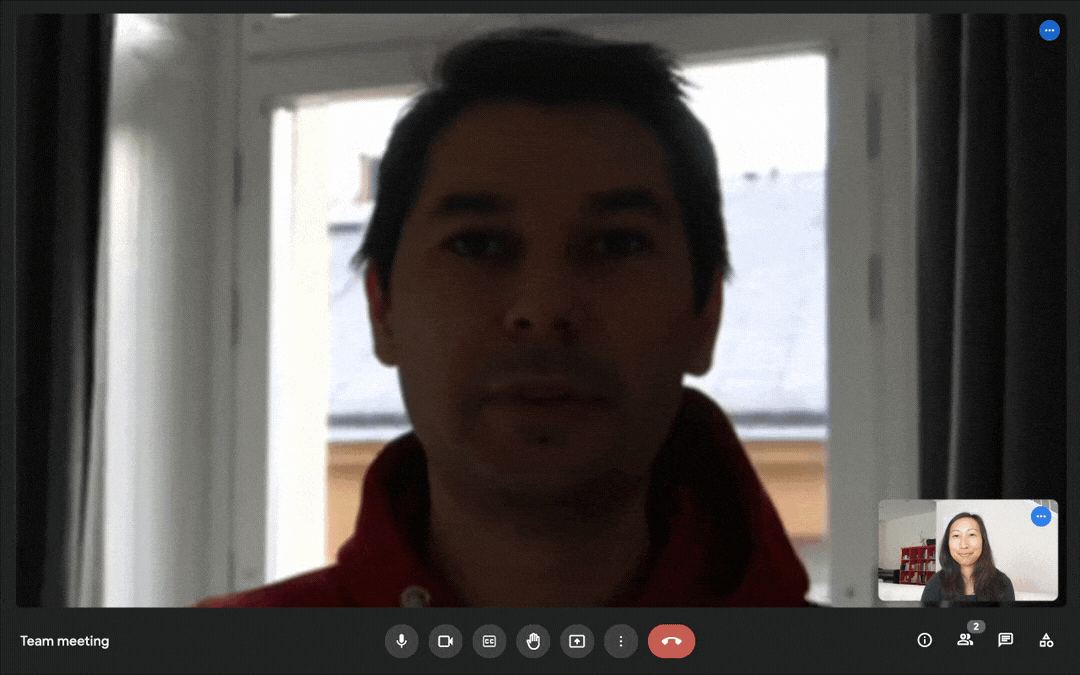
Portrait restore improves video quality using Google AI.
2. We’re also introducing portrait light: This feature uses machine learning to simulate studio-quality lighting in your video feed, and you can even adjust the lighting position and brightness.
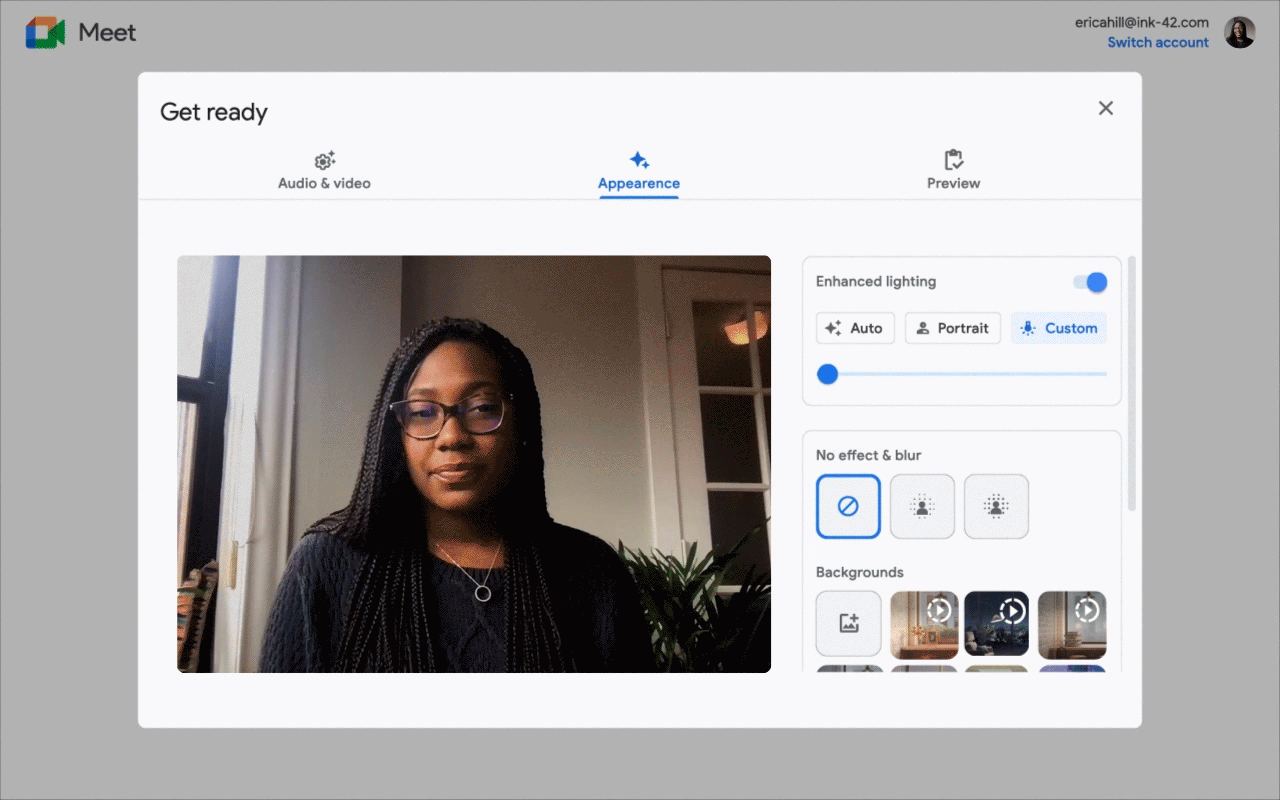
Portrait light brings studio-quality lighting effects to Google Meet.
3. We’re adding de-reverberation, which filters out echoes in spaces with hard surfaces, so it sounds like you’re in a mic-ed up conference room…even if you’re in your basement.
4. Live sharing will sync content that’s being shared in a Google Meet call and allow participants to control the media. Whether you’re at the office or at home, the person sharing the content or viewing it, participants will see and hear what’s going on at the same time. Our partners and developers can use our live sharing APIs today to start integrating Meet into their apps.
5. Earlier this year, we introduced automated built-in summaries for Google Docs. Now we’re extending auto-summaries to Spaces so you get a helpful digest of conversations you missed.
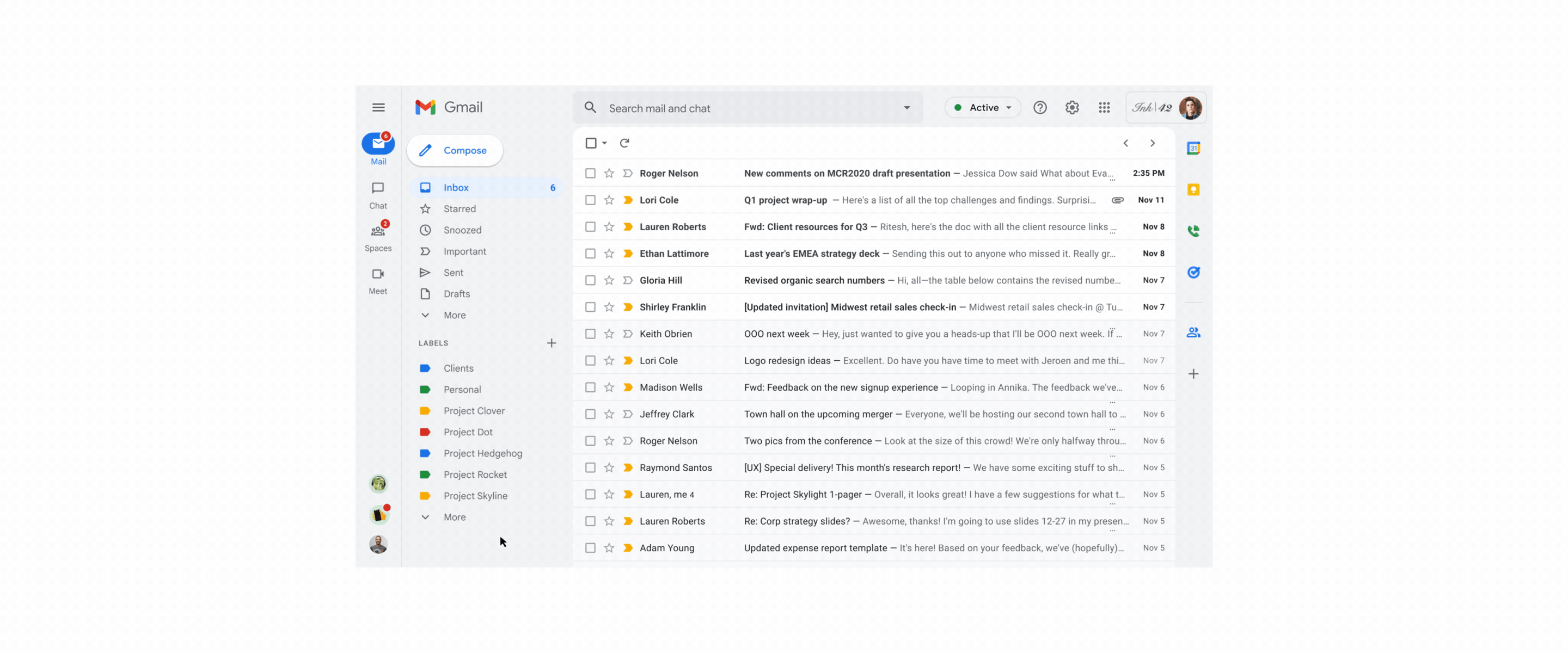
Summaries in Spaces help you catch up quickly on conversations.
6. Later this year, we're bringingautomated transcriptions of Google Meet meetings to Google Workspace, so people can catch up quickly on meetings they couldn't attend.
7. Many of the security protections that we use for Gmail are coming to Google Slides, Docs and Sheets. For example, if a Doc you’re about to open contains phishing links or malware, you’ll get an automatic alert.
For a deeper dive into all the new AI capabilities coming to Google Workspace, head over to the Cloud blog for more details.
by Molly The Keyword via The Keyword
Comments
Post a Comment